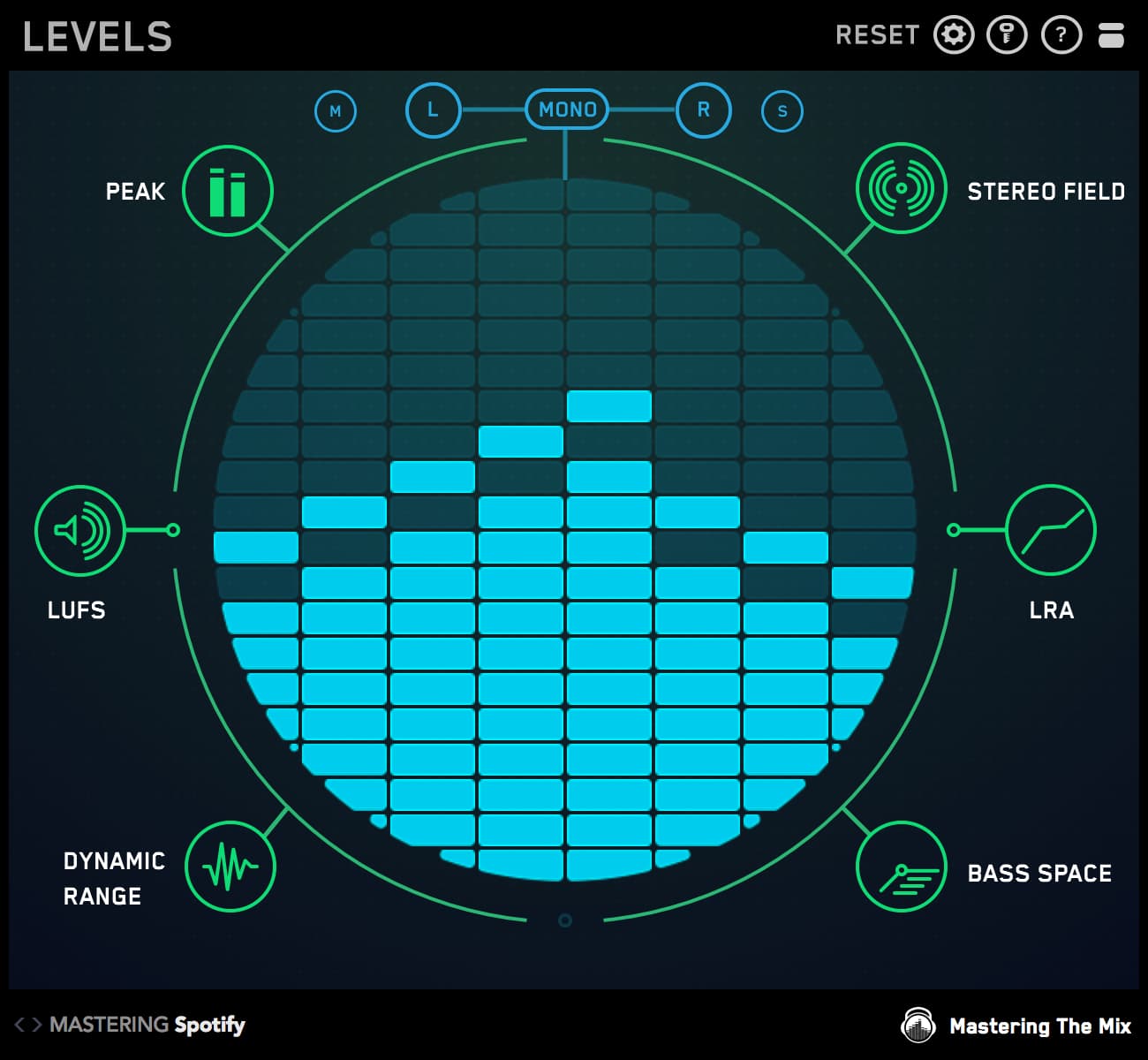This page will give you instructions on how to bounce your files for mastering.
Headroom
Headroom is the ‘space’ between the highest peak of your audio and zero decibels full scale. If your audio goes above 0 dBFS it will clip and distort and the numbers displayed on the output fader will turn red. When bouncing your final mix make sure the loudest part of you song is roughly -6db. You can measure this by looking at the numbers on the output fader or by using the level meter plugin on the master bus.

Here is an effective way to create headroom when you don’t have any…
To start with, the output and master bus should always be left at 0db. The image below shows a mix that is clipping. This is displayed by the red peak reading of ‘0.4’ on the output bus.

To fix this select all the channels in your DAW, but deselect the output and master bus to leave them at 0dB. Once all the individual tracks are selected bring one of the volume faders down. They will all move down together which means that the balance of your mix will not change. Bring the levels down until the output fader shows the peak level of roughly -6db as seen in the image below.

Dynamic range
Dynamics bring music to life and enhance the listening experience for your audience. Your master bus shouldn't haven't any processing on it at all. Remove any limiters and compressors. If you have an EQ on the master buss that you like the sound of, try EQing individual channels to get a similar effect. This will give you greater control over the sound.
Bouncing Stems for Stem Mastering
With stem mastering, you’ll send me grouped bounces of the channels within your project. Try to group similar sounds together, and make sure the kick and bass have their own individual stems. Example:
- Vocals - lead and backing.
- Effects - sweeps, sub drops.
- Music - pad, synth, guitar, piano, strings, lead,
- Drum tops - snare, hi-hats, cymbals, toms, percussion.
- Bass - all bass elements.
- Kick - by itself.
Anything that has been added at the end of the mix solely with the intention of making it louder can be removed however any compression that has been written into or mixed into and is integral to the sound of the mix can and should be left on. Likewise, any EQ or stereo enhancement plugins that are essential to the sound and vibe of the mix should be left on. Those that were “thrown on” at the end to make it wider and brighter can be removed.
The better you like your stereo mix, the fewer stems you need. More concerns about your mix, make a greater number of stems.
Be sure you leave your computer automation on for each stem so that every sonic move you make in your stereo mix is retained in the stems.
You can check your stems by loading them into a new mix session. The combined separations should sound the same as your stereo mix file, but just more open and less compressed. You may see “overs” in your stereo meters from the stems because the transients come through more. This is normal and not something you should worry about.

Intro and Outro
When you place your bouncing markers, leave some empty audio space at the beginning and end of your track. If you want the mastering engineer to bounce your track with the first beat happening right at the start of the audio then let him know. Leaving space at the end of the track allows any reverb or other effects to decay naturally. Including a few seconds of ‘blank audio’ at the starts or end of your bounce also gives the mastering engineer a noise profile to work with. This can help him transparently remove any unwanted noise or hiss throughout your track if necessary.
Normalisation
Normalisation is where a constant amount of gain is added to audio to bring the peak to 0db. This doesn't change the relative dynamic range, but it does take away the headroom. When bouncing, make sure it is switched off.
Dithering
Dithering is a subtle low level of noise added to audio to eliminate truncation distortion. Dithering is the very final stage of mastering and should be left to the mastering engineer.