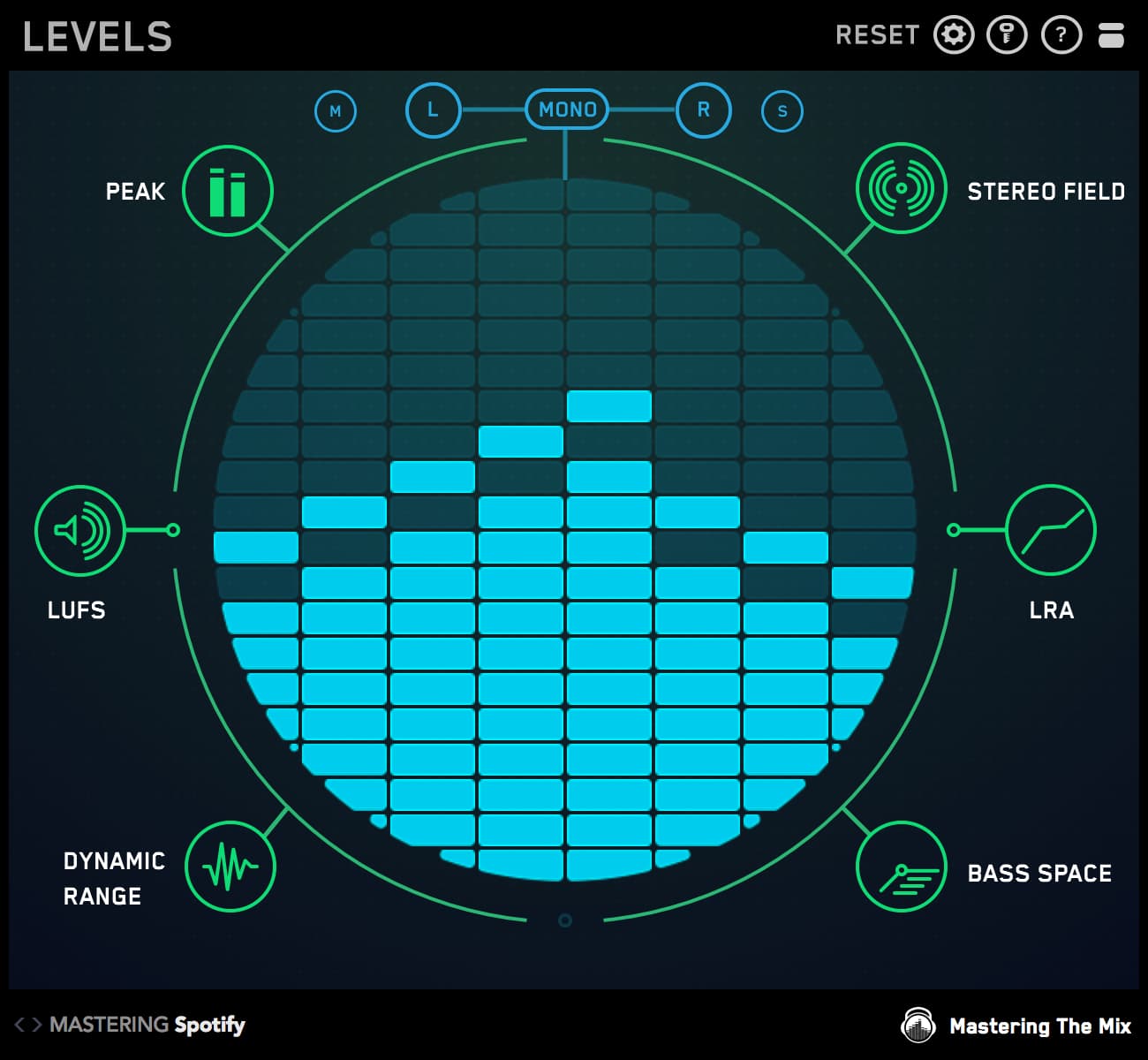There have been a number of audio products released in recent years that can help you check your tonal balance against other songs.
The documentation of these other products always points to their display showing a ‘peak average’ (think of a spectrum analyser slowed down).
We do things differently at Mastering The Mix. We created an incredibly effective algorithm that represents how the human ear perceives frequencies in the context of the whole mix.
In this blog, I'm going to explain how our standalone application EXPOSE 2 can help you analyze your tonal balance with incredible accuracy. With this information, you’ll know how to zero in on tonal balance issues and fix them with authority and speed.

Define Tonal Balance?
Tonal balance, in a nutshell, is how the frequencies in your mix relate to each other.
For example, if the kick and bass are low in your mix relative to the other instruments, you’ll have a weak low-end. This makes your mids and high-end feel loud relative to the low-end, possibly giving an overly bright or even harsh sound. In this circumstance we might say that the tonal balance is weak in the low frequencies.

Why Check Tonal Balance?
Now comes the tricky question.. In that previous example, the tonal balance is weak in the low frequencies, but relative to what? Orchestral music often doesn't have a kick, and the bass instruments are usually low in the mix. So the ‘poor’ mix might have a comparable tonal balance to an orchestral song.
When we refer to a good tonal balance, it has to be in the context of the instrumentation and genre. With this point of reference we can set a benchmark for what is within the realm of a good tonal balance. Possibly more importantly, we can identify when a track is outside of that realm. Mix buzzwords like harshness, boxiness, brightness, and boominess can be explained in real terms through this technical analysis.

After identifying a tonal balance issue, you can fix it quickly. This is why it’s important to check your tonal balance, both during production and once you’re ready to release.
(If you want to check your tonal balance DURING production, check out our plugin REFERENCE).
What Is Compare EQ in EXPOSE 2?
Compare EQ shows how your average tonal balance compares to your imported reference track. Or you can select a genre-specific preset, all of which were created using sonic profiles from commercially successful tracks. This will allow you to check that your music aligns with your sonic goals and isn’t too muddy, dull, thin or harsh before releasing.

How To Use Compare EQ
To begin, import your own reference track, or select one of the presets. The algorithm automatically analyzes the tonal balance of the loudest sections of your music (usually the choruses), as those sections are the best representation of the full frequency spectrum.
To import a reference track:
- Click the current preset in the top left corner of the Compare EQ section to open the preset folder (The arrow is pointing to this in the picture above)
- Drop the reference track in the top section, or browse files.
- Click ‘Default’ (above ‘Star Engineers’ in the left panel of the preset panel).
- Click ‘Reference Track’.

Now you are comparing your loaded tracks in EXPOSE 2 to your imported reference track.
Drag and drop your audio file into the main window of EXPOSE 2. Analysis is complete in a few seconds and you’ll see an EQ curve in the display of the Compare EQ window.
Choosing A Reference Track (Or Preset)
Algorithms are only as intelligent as the entry data. If you use an awful sounding reference track, or choose an irrelevant preset, you might get mixed results.
All tracks have different instrumentation arrangements, so for the best results, load up a reference track that is comparable to your production and represents your sonic goals. It’s worth spending some time finding a great sounding track that matches some of your sound and arrangement choices.
Interpreting The EQ Curve
Positive readings show that your track has more perceived volume in those frequencies. Negative readings show that your track has less perceived volume in those frequencies.

Note the scale on the left side of the Compare EQ display. This can be either ±5dB, ±10dB, ±15dB, or ±20dB.
When analyzing your production against a reference track or preset, anything within ±3dB represents a very similar tonal balance. This slight variation allows wiggle room for all the possible sonic choices available for each individual song, from synth sounds to samples, to whether the vocalist is male or female.
Anything greater than ±6dB would represent a considerable difference in tonal balance and you may wish to make adjustments.

EXPOSE 2 level matches the audio prior to creating the tonal balance curve, so loudness is not a factor. This makes the comparison fair and relevant in all circumstances.
Example One: Compare EQ shows 0-500Hz is around -5dB, and 500Hz-20kHz are all within ±3dB. This means the track loaded in EXPOSE 2 has less low-end than your imported reference track. To fix this, you could add a +5dB boost to your kick and bass in your project.

Example Two: Compare EQ shows 2kHz-20Khz at +10dB. This means your audio is WAY brighter than the reference track. Perhaps the reference is not a good fit? Maybe your mix has hi-hats and other cymbals but the reference track doesn't? Load in a few other reference tracks to EXPOSE to see how they compare. If it’s only your track that’s very bright, then you might choose to resolve this in your DAW.
Mid Side Analysis (Pro Level 😎)
You have the option to compare the EQ balance of the stereo, mid or side channels. Understanding how to dial in a great EQ balance in the mid and side channels independently will help you create wide mixes with a solid foundation that sound more like your reference tracks.

Click the mid, side, stereo buttons to jump between the different views. You might notice that stereo and mid are often very similar to each other, and side has the potential to be wildly different from the stereo balance.
Where the EQ line is below 0dB with side selected, that shows that your track is less wide in those frequencies. As long as your track doesn't have phase issues introduced by too much widening, it’s down to your discretion about how wide (or not) you want your mix.

Getting A Consistent Tonal Balance When Mastering A Collection Of Songs
Compare EQ is very useful for seeing how the tonal balance of a number of songs stack up against each other.
If you’re mastering an EP or an album, or you want continuity between the singles you release, you can load the audio files into EXPOSE 2 and you’ll see the tonal balance of each song layered on top of each other.
Here you’ll see if there are any songs that stick out. Perhaps one has a particularly strong low-end, or an channel that elevates the mids. You might have an acoustic track with little to no low-end that gives a different shape from the rest of the tracks.
Using the ±3dB rule again here can work well. If the EQ lines for the individual songs follow the same shape, you’ll have a consistent tonal balance across the songs. Outside of this range shows that the tonal balance across the different songs has a much greater variation. It’s then up to you to decide if that’s what you’re looking to achieve.