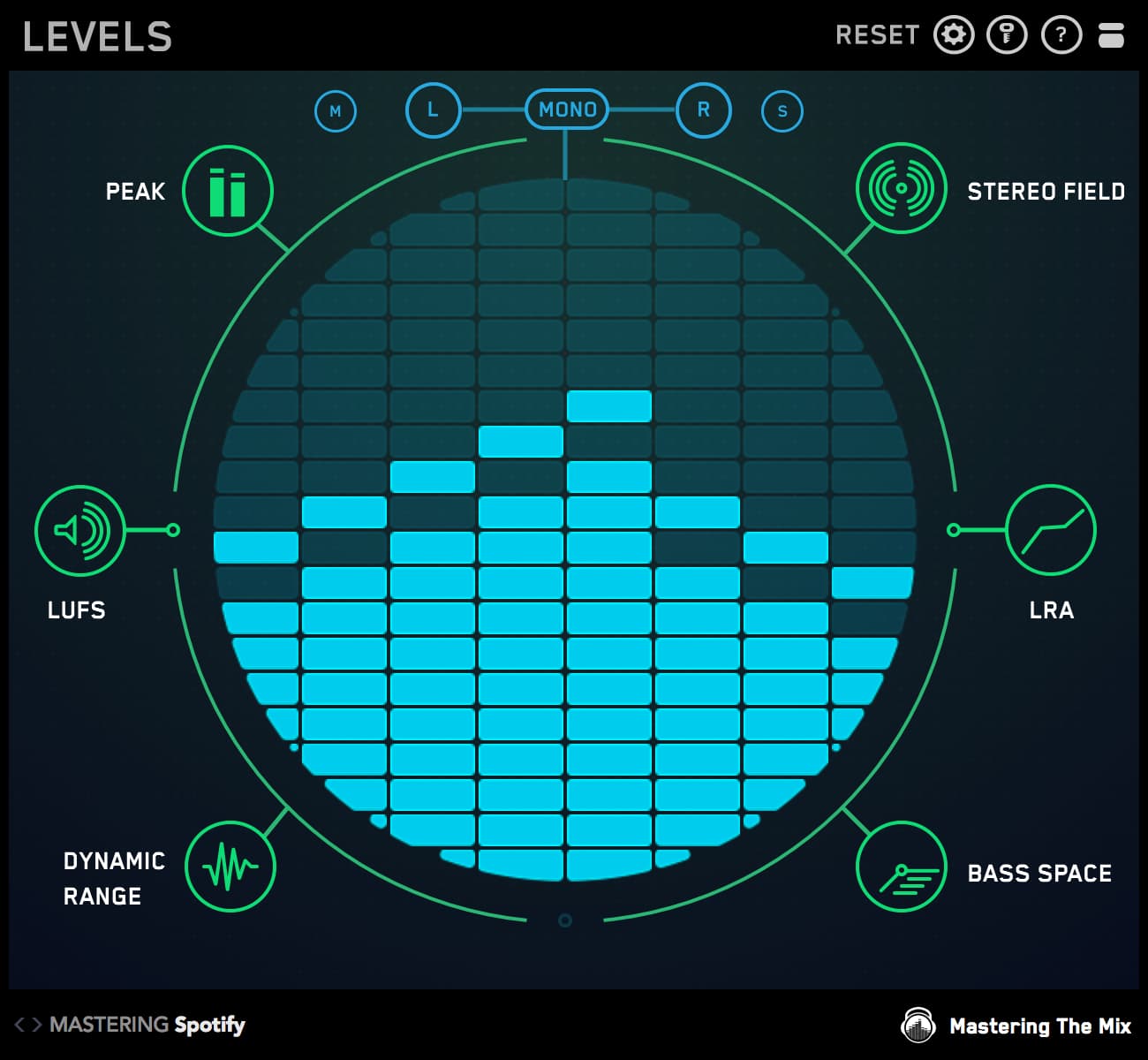Learning to use (and not abuse) EQ is one of — if not the most important — aspects of mixing.
And the art of EQ-ing is hard to learn because there are no one-size-fits-all solutions. Contrary to what some tutorials teach, there are no by-the-numbers frequency curves for each type of instrument.
That's because no two tracks are the same.
This is why generic EQ plug-in presets rarely work. Just because an EQ curve works in one situation, doesn't mean that it will produce similar results in another.
Our MIXROOM plug-in is different. It analyzes your audio and suggests the best settings to give you optimal results.
This easy-to-use plug-in corrects muddy, dull, thin, and harsh-sounding tracks, employing presets that are custom-tailored to your audio.
And it sounds great!
In this post, we'll discuss how you can apply MIXROOM to your guitar, keyboard, synth, and lead tracks, instrument groups, and stems for pro-level results.

Level Up Your Monitoring
Before you fire up MIXROOM, you need to get your room up to snuff. After all, if you can't hear it, you can't EQ it!
Unless you're working in a professionally designed space, your room likely suffers from flutter echo, standing waves, boundary proximity, and other common sonic deficits.
Adding acoustic treatment, such as absorption and diffusion panels, plus bass traps, will help level up your room's sound. Another alternative is to employ room correction software.
Beyond that, make sure your studio monitors are positioned properly, in the shape of an equilateral triangle, with their tweeters at ear level.
And take advantage of your monitors' built-in adjustments if they have them. It's an easy way to tailor their sound to your room.
Finally, monitor at a consistent — and safe — volume. The sweet spot for most small home studios is around 73–76dB SPL (C weighted).

Load MIXROOM on a Channel
The obvious first step to using MIXROOM to optimize any instrument in your mix is to instantiate the plug-in on the channel in question. MIXROOM works equally well on individual instrument tracks, group buses, or stems.
If your track contains low-frequency rumble — even a hint of unwanted low end — insert a highpass filter before MIXROOM.
A highpass filter will free up headroom for low-frequency instruments, such as kick and bass, and it will lend clarity to the track you're working on.

Choose a Preset…
After you've loaded MIXROOM on your instrument channel, select a preset that best suits the content you're working on. MIXROOM includes a bevy of instrument-specific presets, including guitar, piano, synths, and a whole lot more.
The presets contained in MIXROOM aren't generic, run-of-the-mill presets. Rather, they were meticulously crafted by analyzing stems from professionally produced songs.

…Or Select a Target
If you're trying to replicate the sound of a specific song, you can create your own target values instead of relying on a preset. This is done by clicking the target icon in the plug-in's bottom left corner and importing a reference stem.
Selecting a target is a great way to reproduce the sound of an instrument from one of your previous mixes. And, of course, you can always import a stem from a professionally mixed track.
You're not limited to a single reference stem, either. MIXROOM permits you to import multiple stems, after which it creates a target based on the average tonal balance of all the files loaded into the analysis window.

Getting Down to Business
Now that you've got your preset or target loaded, it's time to start EQ-ing your track.
Start by playing the busiest section of the instrument track you're working on. During playback, you'll notice MIXROOM's targets moving to EQ positions based on your track's tonal balance compared to the tonal balance of your target EQ curve.
The "Add Smart Bands" button loads EQ bands that match your target curves, supplying you with intelligently selected starting points. And since these targets are 100% unique to your track, you'll be able to make well-informed tweaks to your mix for pro-level results.
It's important to note: MIXROOM is NOT a matching EQ.
Peak-based EQ matching, which is what most "matching-style" EQ plug-ins use, doesn't take your individual track into account. Consequently, you'll rarely achieve the sound you're aiming for — you'd be better off trying to work by ear!
Speaking of working by ear, that's exactly how MIXROOM operates. Its proprietary system mimics how the human ear perceives tonal balanced energy across the whole frequency spectrum.
MIXROOM takes both your track and the target into account, determines the EQ changes required, then gives you the exact curve to match your tonal balance to your target.
MIXROOM also accounts for differences in loudness, ensuring that targets are accurate and relevant, regardless of where the EQ plug-in sits in your effects chain.
Best of all, MIXROOM's top-quality EQ filters deliver world-class results. With it, you'll attain a clarity and transparency that's second to none.

Match Your Levels
EQ adjustments often change the perceived loudness of your audio — when volume increases, audio sounds brighter and fuller.
Consequently, it can be difficult to detect what changes your tweaks are making.
MIXROOM takes this into account. If your track's perceived loudness increases by more than 2dB (decibels), the plug-in's speaker icon will turn orange.

If this occurs, hover your mouse over the speaker icon to open the output gain and level match pointer. Then match the gain slider to the level match pointer.
Once your audio is level matched, you'll be able to hear — subjectively — how your tweaks have affected the sound of your track.
Helpful Hints
A little EQ goes a long way.
Unless you're aiming for an obvious "effected" sound, try not to be too heavy-handed with MIXROOM's gain controls.
A slight 5–10kHz bump may be enough to add sparkle to your acoustic guitar, piano, or synth track. Apply a modest boost in the 500–600Hz region to add body.
Or cut a bit around 250Hz to lend more clarity to your track.
Also, it's vital that you avoid frequent soloing of the track you're working on. Rather, EQ your track within the context of your entire mix.
It doesn't matter how awesome your guitar, piano, synth, or lead track sounds in isolation if it sounds bad when the rest of your mix is playing.
Beyond that, use a reference track while you're sculpting your tracks. Reference tracks provide a real-world reality check, ensuring that you don't get lost in the sound of your own mix.