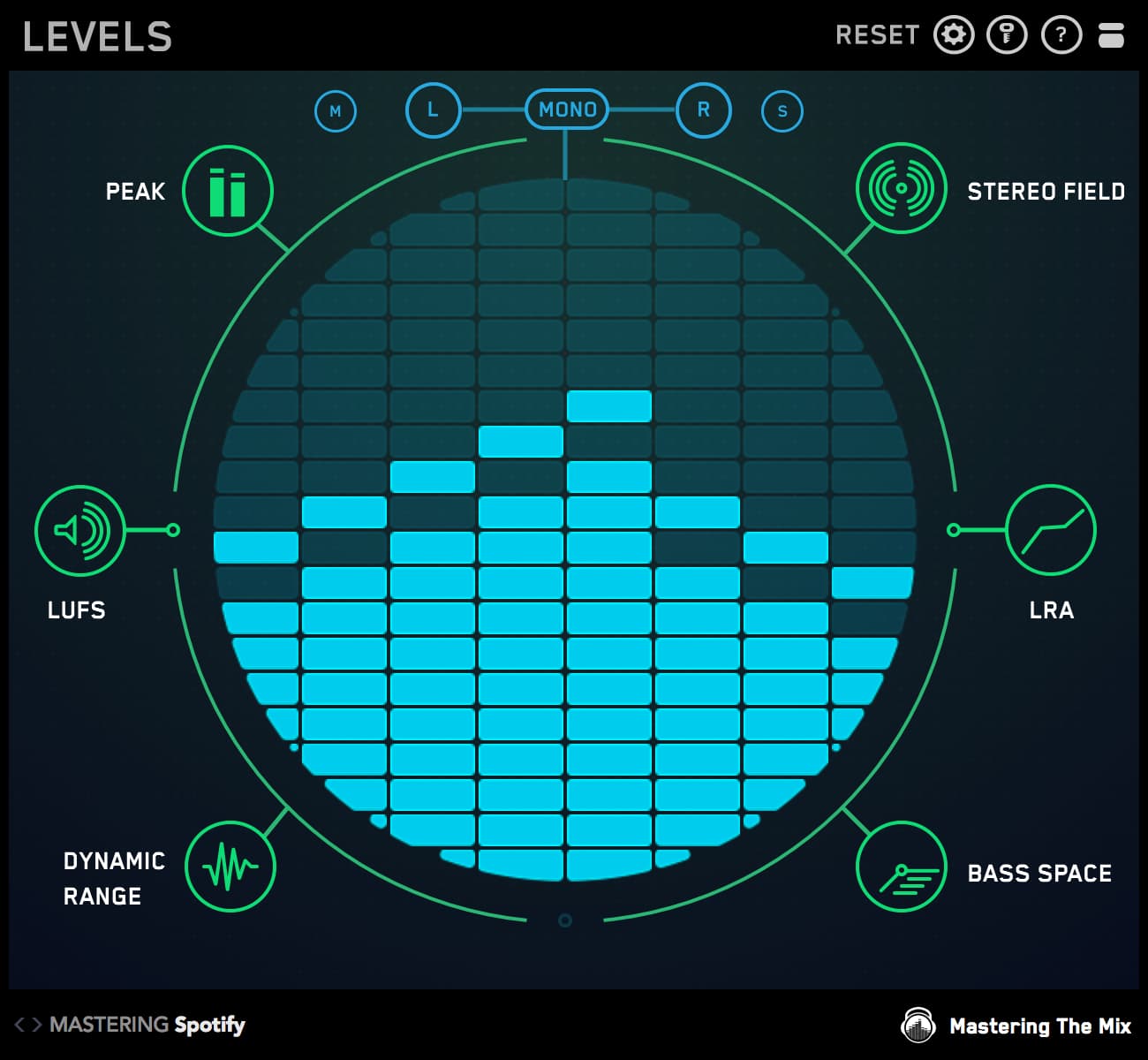Getting the low-end balance right in your mix or master is a challenge almost every producer faces. Without a solid low-end, your track won’t have the impact it deserves. Go too heavy on the bass, and your mix sounds muddy and bloated. Go too light, and it feels weak and lifeless.
Why is it so hard to perfect the low-end? For starters:
❌ Affordable studio monitors struggle to reproduce low frequencies accurately.
❌ Acoustic treatment can help, but it’s expensive and time-consuming to set up.
❌ Even with great gear, our ears aren’t naturally tuned to hear bass frequencies with precision.
That’s where BASSROOM comes in. This mastering EQ plugin from Mastering The Mix is purpose-built to help you achieve perfectly balanced low frequencies, no matter your studio setup. With its intuitive interface and powerful tonal targets, you can confidently shape the low-end of your mix and master to perfection.
Here's An Example Of How BASSROOM Can Clean Up A Messy Low-End:
Use the buttons below to switch between the "Before" and "After" audio examples and hear the difference BASSROOM can make in your mix.
Producers and engineers worldwide love BASSROOM for its precision and ease of use, with thousands of glowing reviews to back it up. Ready to transform your low-end? Here’s how to get started...

Step 1: Load Up Our Mixing and Mastering EQ BASSROOM on The Master Channel
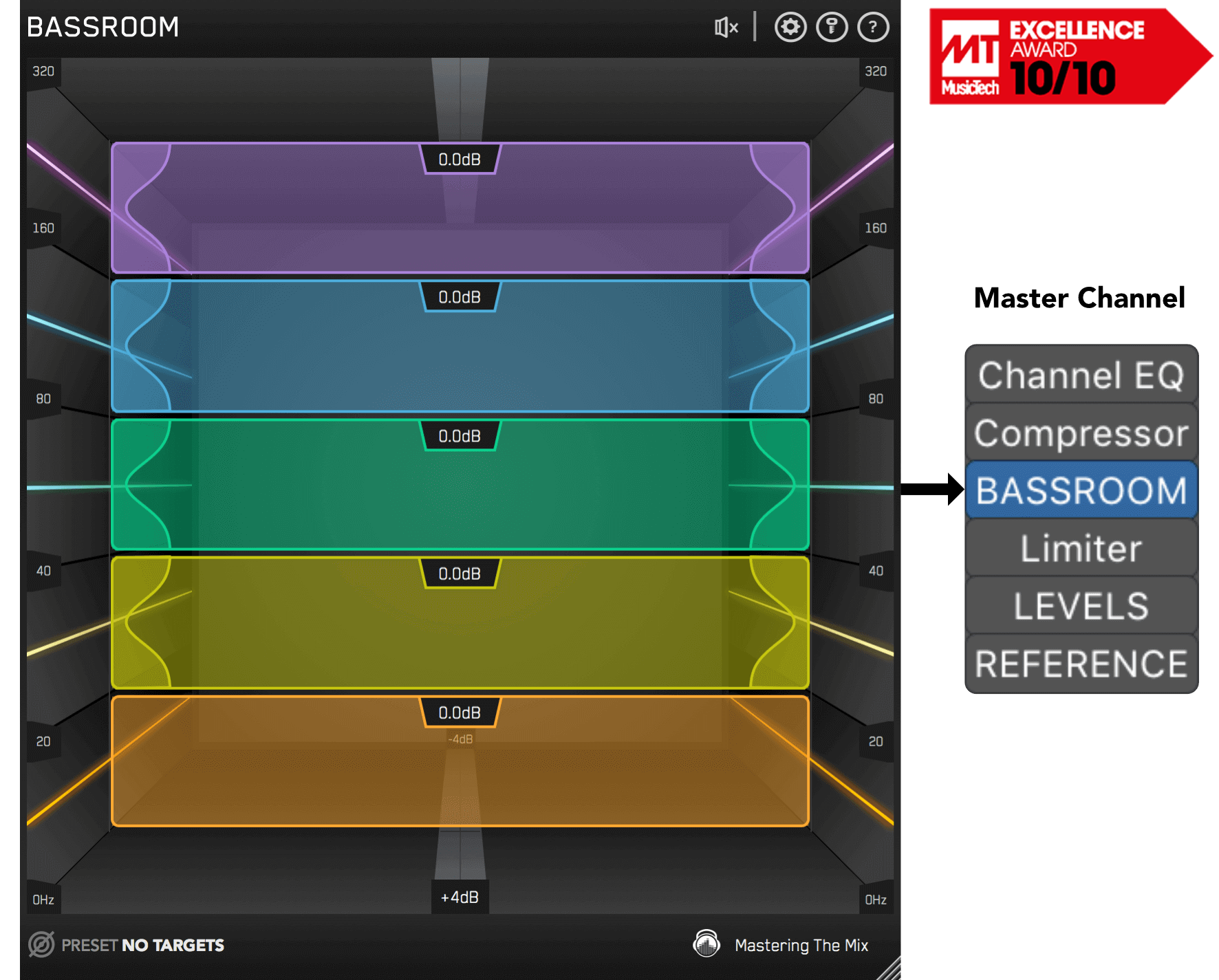
Where BASSROOM goes in the chain depends on your preferences. For considerable changes, put it near the start of your chain. For more subtle changes, it can go near the end.
Want to try BASSROOM free for 15 days? Download for MAC / WINDOWS
Step 2: Choose A Preset Or Create A Target
BASSROOM gives you two powerful ways to get started:
1. Choose a preset based on your genre or mix style.
2. Create a custom target using reference tracks.
To create a custom target, click the target icon in the bottom-left corner and import a reference track. For best results, highlight the chorus or drop—this is usually the section with the most balanced low-end.

If you’re creating targets, we recommend clicking and dragging on the waveform to select the drop or chorus for the analysis, as this is usually the material with the best representation of the bass in the track.

You can load multiple reference tracks and BASSROOM will create targets based on the average tonal balance of all the tracks loaded into the analysis window.
Step 3: Shape Your Low-End
Shaping the low-end EQ is one of the most critical steps in achieving a professional mix, and it's now it’s time to make adjustments! Play a bass-heavy section of your track, like the drop or chorus, and BASSROOM will suggest precise EQ positions for each band. These tonal targets are unique to your mix, so you can be confident you’re making meaningful improvements.

Start by following the suggested targets, then use your ears to fine-tune until your low-end feels just right.
What makes BASSROOM so powerful is its ability to account for perceived loudness. This ensures your EQ moves sound natural and balanced, whether you’re working on a heavy EDM banger or a subtle acoustic ballad.
Our BASSROOM customers over at Plugin Boutique think it sounds great!

Step 4: Level Match
EQ adjustments can alter your track’s overall gain, which can trick your ears into thinking your mix sounds better (or worse) than it actually does. BASSROOM helps you avoid this by automatically flagging gain changes greater than 2dB.
If the speaker icon turns orange, hover over the bypass icon to open the level match pointer. Adjust the gain slider until it matches the pointer, and you’ll get a true representation of how your adjustments sound.

Hear The Difference
Once you’ve made your changes, toggle the bypass button to hear the difference. You’ll notice your low-end is tighter, clearer, and perfectly balanced with the rest of the mix.
Before Processing
After Processing
BASSROOM’s unique filters are optimized for low-frequency adjustments, giving you precision EQ moves that don’t compromise punch or clarity. You won’t find another plugin that delivers this level of transparency.

The unique filters in BASSROOM are optimized to shape low-frequencies. You won’t find another plugin that can adjust bass more transparently, retaining the punch and clarity of your music.
Ready to take control of your low-end? Download the BASSROOM free trial for 15 days and hear the difference in your music today. Whether you’re mixing, mastering, or anything in between, BASSROOM will help you achieve pro-quality results with ease.