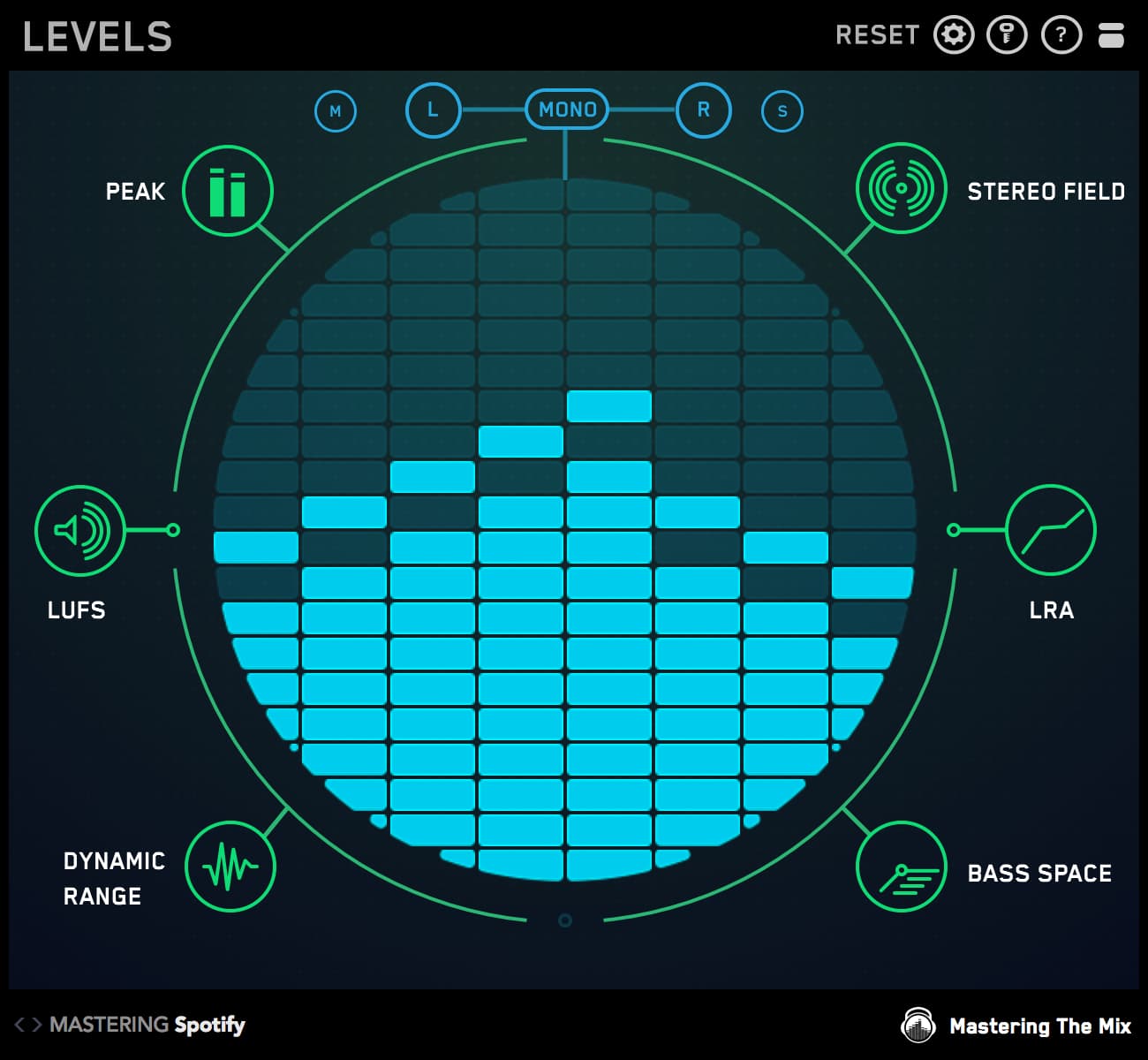When it comes to mastering, clarity is crucial.
If your track sounds muddy or muffled, it can be difficult to make out individual tracks. Instruments may lack and clarity, making them all blur together and sound like mush.
That’s why we put together this simple step-by-step guide to help you fix muddiness when mastering music. Read on to learn what causes mixes to sound muddy, how to know when your mix sounds muddy, and how to get rid of muddiness in your mix.

What causes muddy mixes?
Muddiness can be a tricky thing to nail down. It typically occurs due to a build-up in the low-mids—usually around 200 Hz - 500 Hz. 
Muddiness can occur for several different reasons. It may be due to an issue in the recording process, such as placing microphones too close to the sound source or recording in an untreated room.
Muddiness can also occur from poor EQ choices, like boosting the low-end on your guitar amp or cranking the low-mids on the recording console.
Another common cause of muddiness is a poor arrangement. Simply stacking too many instruments in the same frequency range can cause your track to sound muddy, making it difficult to hear isolate instruments.
How do you know when your mix sounds muddy?
In order to tell if your mix is muddy, you need to make sure you’re listening in a controlled environment. Otherwise, you can’t be sure if it’s your mix or your room that’s causing the muddiness.
Start by making sure you’re using proper speaker placement, then add in some acoustic treatment to help reduce unwanted reflections and prevent standing waves, which can cause your mix to sound muddy. Sonarworks is another great tool for calibrating your listening environment.

Even with a professionally-tuned room, it can still be tough to know when your mix sounds muddy. That’s why it’s important that you compare your mixes to similar-sounding tracks to give yourself a frame of reference.
REFERENCE makes it easy to quickly compare your mix to your favorite tracks and gives you simple visual instructions on how to improve your sound.
Start by dragging or adding reference tracks to the Wave Transport. These fully-mastered files will certainly be louder than your mix, so be sure to engage the Level Match button to make sure you’re comparing tracks fairly.

At the bottom of REFERENCE’s interface, you’ll see the frequency spectrum separated into three sections with white lines running through the center. When listening to a reference mix, these lines will move up when your mix has too much energy in a frequency range, and down when your mix is lacking energy in a frequency range.
To zero-in on muddiness in your mix, use the first band to focus on frequencies below 200 Hz, and the last band to focus on frequencies above 500 Hz. Play back your reference mixes and make sure your mix doesn’t have too much energy in the 200 - 500 Hz range, which is where muddiness typically occurs.

What Makes Muddiness Worse?
Compression can be great for gluing tracks together, but it can also cause a muddy mix to sound even worse. By smashing the low-mids, the dominant frequencies become even more defined, making it harder to hear the instrument clearly. That’s why it’s best to use a compressor with a side-chain filter so you can focus on compressing the frequencies you want.
The pan knob can also get you into trouble when working with a muddy mix. Generally speaking, low-frequency instruments like the kick and bass are mono instruments panned to the center. Panning or using stereo enhancement tools on bass instruments is a quick way to cause phase issues or masking problems.
While distortion can be an excellent tool for helping low-frequency tracks cut through the mix, it can also make muddiness worse. In addition to high-end harmonics that help your track shimmer and shine, low-end harmonics are also created by distortion. These harmonics can quickly build up, causing problems in the low-mids.

How to Fix Muddiness?
OK, so we’ve identified the source of the muddiness—what now?
Step One—Cut the Low-Mids
The easiest way to fix a muddy mix is to address the problem at the source with EQ. BASSROOM makes it easy to fine-tune the low-mids and low-end of your mix.
Load BASSROOM onto the master channel, choose one of the genre-specific EQ targets, loops your chorus, and press play. BASSROOM will instantly make suggestions on how you can improve your mix in real-time.
Tweak each band as needed, pushing them farther away to cut a frequency or bringing them closer to you to boost. Be sure to use the level match feature at the top to make up for any changes in gain.

Step Two—Dynamic EQ
EQ can help you carve out problematic frequencies. But what if a frequency isn’t problematic all the time?
Oftentimes, a mix will only sound muddy some of the time. Most of the time, it sounds great—but every now and then things will start to sound muddy. Cutting the low-mids makes the track sound weak and thin, making it hard to find a proper balance.
That’s where dynamic EQ comes in. With dynamic EQ, you can set a threshold for each band, just like a compressor. That way, the EQ only engages when you want it to.
Target any problem frequencies in the low-mids and set the threshold so the EQ only engages when the track starts to sound muddy.

Step Three—Boost the Lows and Highs
Last, but not least, if you still feel that your mix sounds muddy, use your favorite shelving EQ to boost the lows and highs of the mix.
By adding some boom to the low-end and some shimmer to the highs, you can sometimes rebalance a track and tone-down the midrange.

Conclusion
Now that you know what causes muddiness in a mix, how to identify it, and even how to remove it, you should have no problem dialing in clear, balanced masters that jump out of the speakers!