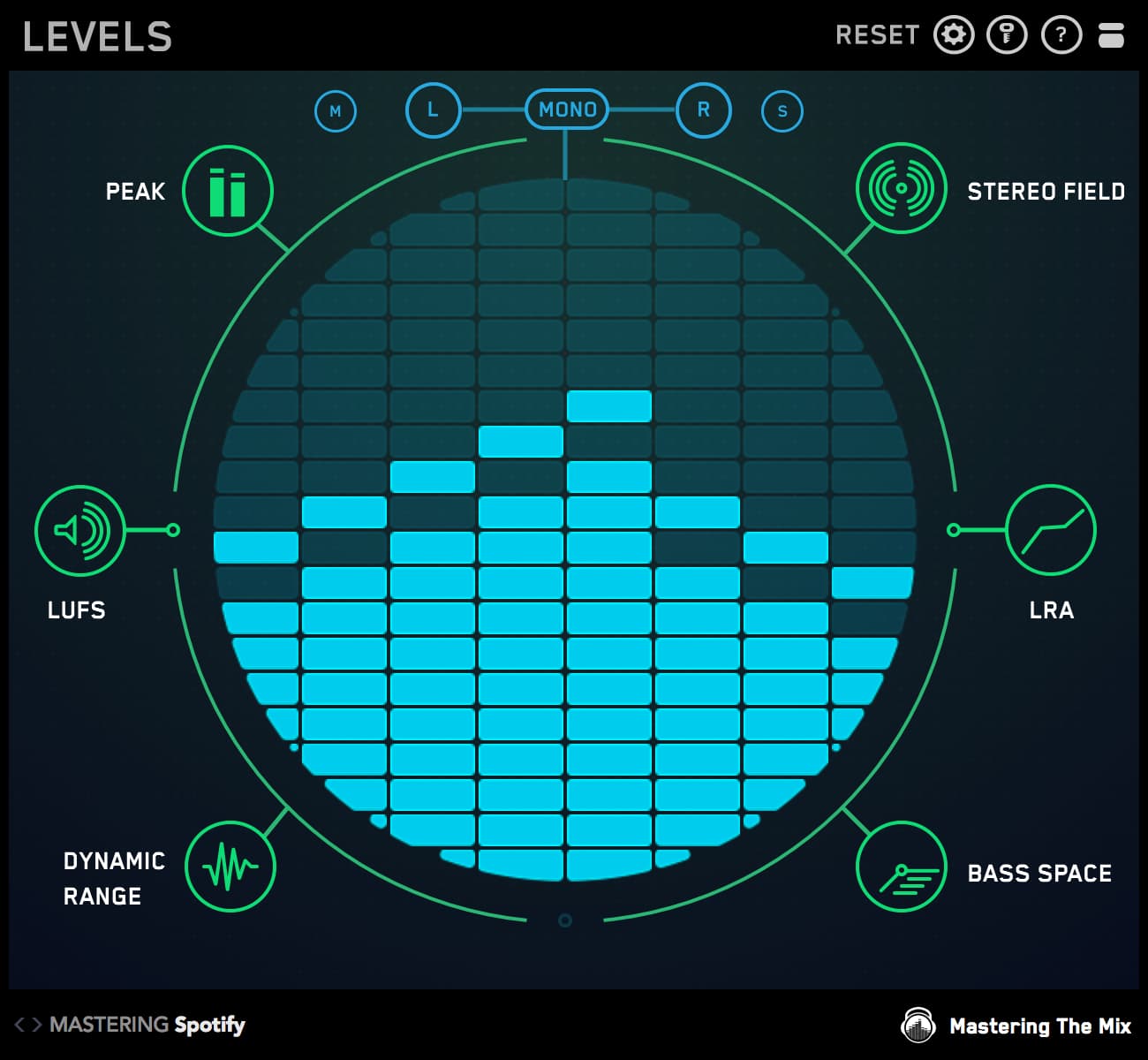One of the most challenging aspects of music production is mixing a track to sound well balanced across the frequency spectrum.
Having your high-frequencies too loud in the mix will make your track sound harsh. Too much energy in the mid and low-frequencies will make your track sound muddy. Having too little energy in these frequency ranges is equally as problematic.
This article will give you the information you need to get your mixes sounding as well balanced as your favourite mixes.

The Challenge & The Solution
Nailing the tonal balance in a mix is very tricky when you don’t have acoustic treatment and monitors with a great low-end response. This is why so many home-studio enthusiasts struggle.
To solve this problem and help more people get their music sounding as good as their favourite tracks, we created a plugin called REFERENCE.
REFERENCE shows you visually what you would be able to hear if you were in a world-class studio. This isn’t a simple ‘slowed down’ frequency analyzer like many other plugins out there that claim to do the same thing as REFERENCE. It’s a complex algorithm created to specifically identify how the human ear perceives certain frequencies relative to the balance of the whole mix. With this information, we can make informed decisions regarding the tonal balance of a mix.

REFERENCE has a unique (and incredibly effective) way of showing you the perceived level in various frequency bands. The white level-line will drift into the lower half if those frequencies have less perceived volume than in your selected reference track. It will drift into the upper half if those frequencies have more perceived volume than in your selected reference track.
Balancing the low-end
Fire up REFERENCE (click here to download the free trial) as the final insert on your master channel (unless you use any speaker/headphone correction software in which case REFERENCE should go before that) and drop in your reference tracks.
Loop the chorus of each of your reference tracks, as well as the chorus of your own production from within your DAW. Hit the ‘level-match all tracks’ button (top right corner of the waveform in REFERENCE) to make all the tracks play back at the same perceived volume, you’re now set up and ready to nail your low-end.
In the example above, the ‘low-end’ white level-line in REFERENCE has drifted into the upper half. This tells us we should reduce the low-frequencies for a tonal balance that better matches our reference track.
Take your favourite EQ and use a low shelf to match the tonal balance to your reference track.

Balancing the mid-frequencies
The mid-frequencies range from around 250Hz to 3kHz. There are various sonic characteristics in this range; mud, warmth, thickness & harmonics to name a few.

Cheatsheet credit: Never Get Stuck Again - A Complete Guide To Turning Your Musical Idea Into A Finished Track.
If REFERENCE is encouraging you to boost frequencies in the mid-range, try to go for a broader ‘Q’ (the ‘Q’ is the bandwidth of the EQ). This is a more musical approach as a thin Q boost could give you a nasty ‘boxy’ resonance that would make the audio sound nasally.
If REFERENCE is encouraging you to cut frequencies in the mid-range, try to go for a thinner ‘Q’. This surgical approach can help you cut the frequencies you don’t want in your mix without dramatically altering the sound.

Balancing the high-frequencies
The high-end has the broadest frequency range of about 3kHz to 20kHz. I like to approach the high end slightly differently when I’m fine tuning the tonal balance.
Boosting the high-frequencies
Using an upward expander to boost high-frequencies is a musical approach that can increase the punch whilst minimising harshness.
Upwards expansion increases the volume of signals over the threshold, giving your audio more dynamic range in a transparent way.

In this example, I’ll be using our plugin ANIMATE to dial in the expansion. The Expand module in ANIMATE can bring out the glistening top end of any channel that needs a high-frequency boost.
- Set the filter to only react to the highest frequencies of the sound. You’ll see the input audio glowing behind the filter, you can use this as a guide to select the relevant frequencies.
- Set the ratio to around 1:1.5.
- Change the threshold so the audio you want to effect surpasses the threshold.
- Now increase the amount until the audio feels like the top end is glistening.
- This effect will increase the perceived volume of the channel, so you’ll want to reduce the output level. The output slider has an arrow to show you the perceived loudness of the audio before you added the effect. Click on the level match pointer and toggle the bypass button to make sure your mix decisions are improving your mix, not just making it louder.

To make a mix shine, you just need a few elements to occupy the highest frequencies. Too many channels with strong high frequencies will sound harsh and will give you and your audience ear fatigue.
Controlling the high-frequencies
Simply cutting the high frequencies will affect the tonal balance of your whole mix. That might be necessary, but more often than not you only want to reduce the louder high-frequencies. For this task, a dynamic EQ is perfect. You can set the band of the high frequencies you want to reduce, then set the threshold so the reduction only happens when those high-frequencies are too loud in the mix.
This is great as your cut doesn’t make the quieter parts of your track sound less bright. You can use REFERENCE again to help you set this EQ to the ideal setting.

Conclusion
Getting the perfect tonal balance is not easy and takes a lot of practice. With these approaches and using REFERENCE, you’ll speed up your progress and get closer than ever to the sound of your favourite tracks.