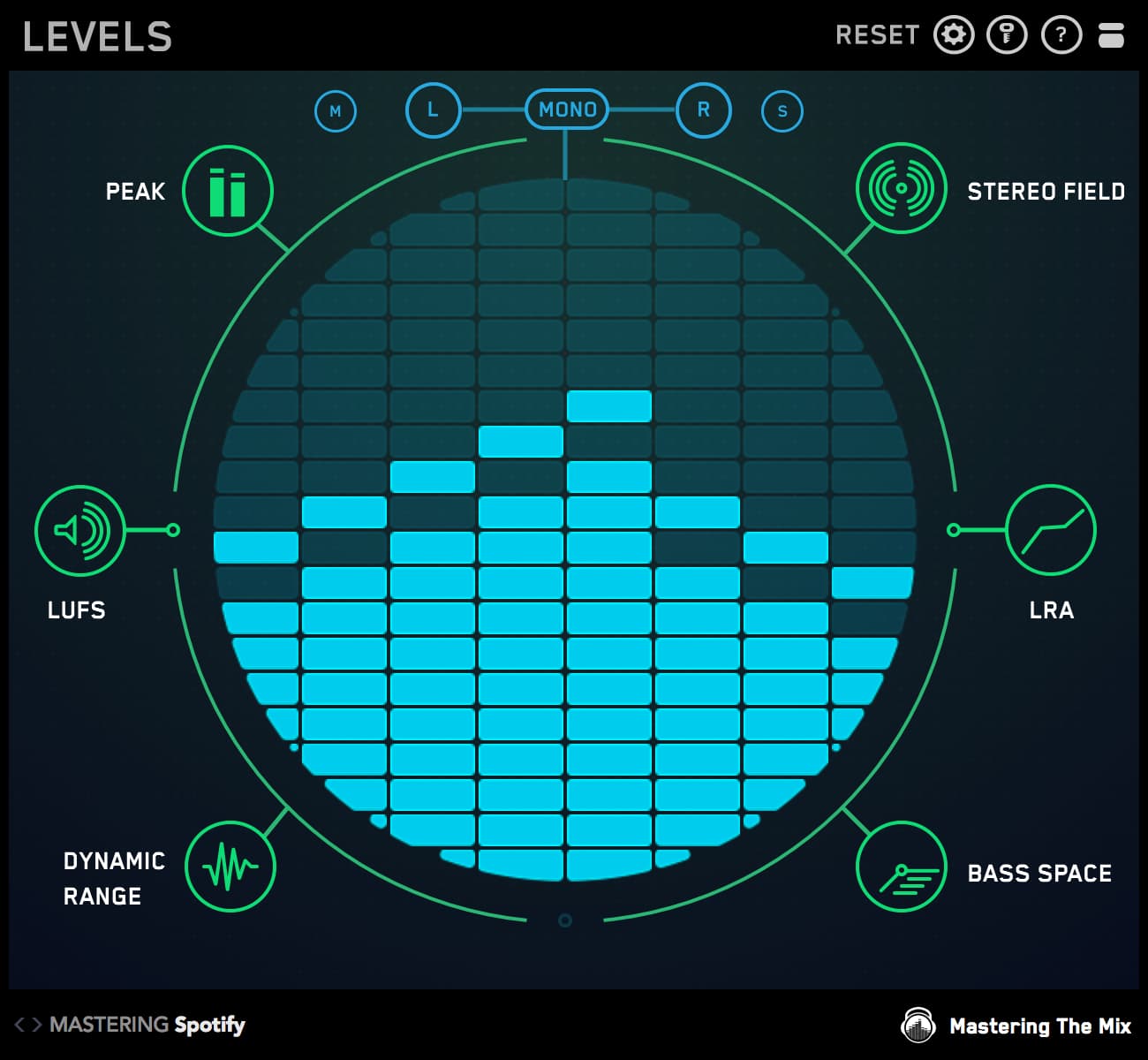Mastering can change the sound of your mix both subtly and dramatically. In either scenario, you want to be absolutely sure that the changes are positive.
Preparing the Comparison

In your mastering session, load up an instance of REFERENCE as the final plugin on your mastering chain. REFERENCE should come after your metering plugin but before any speaker/headphone calibration software (if you use it).
Add the REFSEND plugin to the very beginning of your mastering chain. This will send the unmastered signal into REFERENCE and will show up as ‘Reference Send’ in the track tabs.

Set the mode to Mirror so REFERENCE matches the playback time of your DAW. Your mastering plugins will most likely be adding latency to the signal so you won’t be able to jump seamlessly between your master and your unmastered signal. Click the Track Align button in REFERENCE to align your two tracks perfectly so the song plays continuously when you jump between them.
The Track Align feature needs a small amount of data to function accurately, so we recommend playing your master from the start of the track and REFERENCE should be able to pick up all the data it needs within 3 to 10 seconds.

The final step is to click the Level Match button to balance the unmastered audio (reference send) to the audio after it’s passed through the mastering chain (original) so they have the same perceived loudness.

Your master will most likely be a lot louder than your mix. The human ear perceives the frequency spectrum differently depending on how loud the sound is. This can give you the misconception that a loud song has a fuller bass and more clarity in the high frequencies when compared to the same song monitored with less volume. The Level Match button will allow you to compare the two tracks without bias, allowing you to make informed mastering decisions.

Comparing the Final Master to the Mix
Now that your tracks are level matched and aligned, you can begin to objectively hear how your mastering has changed the sound of the mix. The first step is to use your ears to ascertain as much information as you can about the changes. Do they feel and sound right?
The Trinity Display visuals can help validate your conclusions by showing you precisely how your mastering chain has affected your mix.

EQ Balance Changes
You want to pay attention to how the low-end, mid-range, and high-frequencies have evolved. The tonal balance of your master can be changed and shaped by EQs, compressors, saturators, and other plugins that you’ll find your chain, so you want to be sure the changes have been positive.
Trying to get your mix or master to match a classic peak frequency spectrum of a reference track simply will not work. This is because there are so many variables that affect how a track sounds (such as instruments, tuning, performance, samples, etc). The music won’t necessarily sound good even if your track and the reference look the same on the frequency spectrum. The Trinity Display has a unique approach to this. REFERENCE uses a modified version of LUFS calculations to identify how our ears perceive sonic differences between two tracks.
The white Level Line will show you exactly how your EQ balance has changed. If you’ve boosted or attenuated a range of the frequency spectrum of your master, the Level Line will rise or fall respectively in that range.
 If, for example, you’re getting a sense that the master is sounding a little harsh, the Level Line might confirm this by showing that you’ve boosted 2kHz-7kHz by a whopping 7dB. If you loved the sound of the mix, then you may decide to reduce the 2kHz-7kHz range.
If, for example, you’re getting a sense that the master is sounding a little harsh, the Level Line might confirm this by showing that you’ve boosted 2kHz-7kHz by a whopping 7dB. If you loved the sound of the mix, then you may decide to reduce the 2kHz-7kHz range.
That being said, a 7dB boost in the upper mid-range might be exactly what the track needed. If you select your reference tracks and the Level Line is consistently near the central 0dB line then perhaps the boost was necessary to get a pro-sounding master.
You can create a bandpass solo by clicking the Trinity Display to zero in on specific frequency range changes.

Compression and Dynamic Range Changes
The Punch Dots show you how your processing has altered the dynamic range of your material. The Punch Dots will move towards the 0dB line if your master is more compressed than your reference. They will move away from the 0dB line if your master is punchier than your reference. The more opaque they get, the greater the dynamic difference.

Given that compression and limiting is a significant part of mastering, you will often find that the Punch Dots move towards the 0dB line. However, if you’re going for a more dynamic and open sound then you will want to keep the Punch Dots as transparent as possible to maintain the integrity of your transients and dynamic range.
The Punch Dots allow you to immediately see if you have added a lot of compression to a specific frequency range. Or even if an EQ adjustment has brought out some of the punchy elements of your mix. The Punch Dots will enlighten you to aspects of the mix your ears might have missed. The visual is relative to the reference or the ‘Reference Send’ signal you have chosen. Knowledge is power, but ultimately the choice to act on the information is yours.
Stereo Width Changes
The Stereo Width shows you how wide the audio is across the entire frequency range of either the original track you’re working on or your reference.

When jumping between your master and the ‘Reference Send’ signal, you should see a largely similar-looking stereo spread. You may choose to mono the low-end or to spread the high frequencies in your master for additional clarity, this will all be reflected in the visual and you can keep track of the changes to the stereo spread you’re making.
Conclusion
This process may seem like it has a number of steps, but it’s straightforward and should become an important part of your quality control during mastering. After spending so much time making sure your music sounds great at every step, the last thing you want is to fall at the final hurdle. With REFERENCE, you can make sure that doesn’t happen.