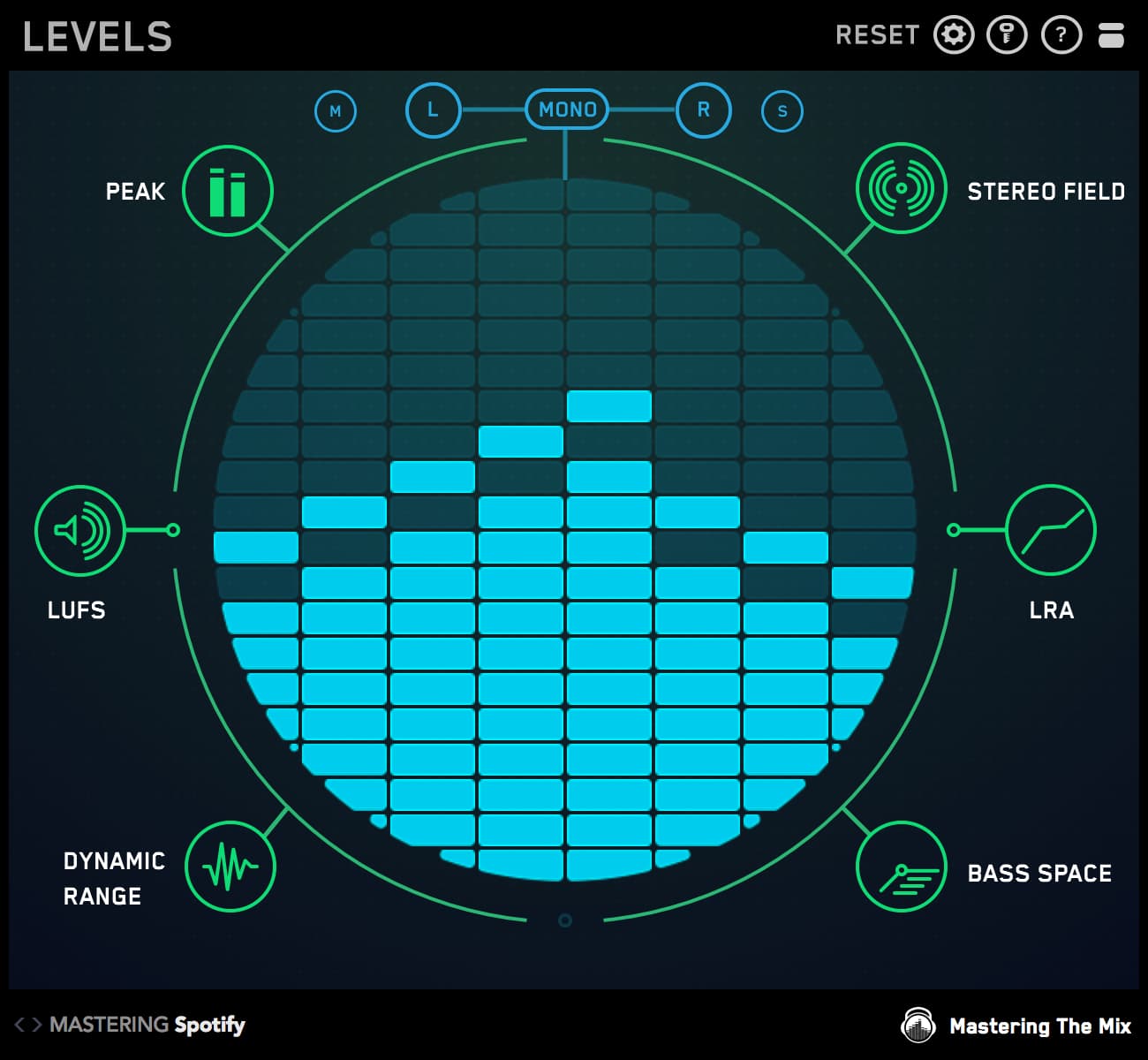How can you make a simple guitar and vocal arrangement stand out from the crowd and connect with your listeners? This blog post will give you some killer mixing techniques to get the best possible sound when you’re mixing guitar and vocals for YouTube.
Recording
Capturing the audio
Even with low budget equipment, you can maximize the results by making a few good decisions during recording.
Choose your recording location thoughtfully. Avoid recording in a room or space that has a lot of natural reverb. It’s better to record in a more controlled space and add the reverb within your Digital Audio Workstation.
Do a couple of rough test takes. Record some audio in a few different locations and see which one sounds the best with no production. This will give you the best starting point. You want your audio to sound as natural as possible as if the performance was happening right in front of you. This is quite difficult to achieve as different microphones have different characters and the room you record in also affects the sound. We’ll get into this in depth during the ‘Mixing’ part of this blog.
Wooden or stone floors below the microphone will make a recording sound naturally brighter. Carpet floors below the microphone will make a recording sound less bright.
Getting perfect takes
You might prefer to do the whole take in one go to give a live feel to your performance. Alternatively, you might do a number of takes and chose the best bits for the arrangement. Whatever your approach, try and get the best possible source audio and don’t rely too much on fixing things after recording. Choosing takes that are in tune with great timing will sound much better than chopping up a vocal and adding auto-tune.
Mixing
Now that you’re totally happy with the takes and performance it’s time to get the audio sounding amazing.
Cleaning Up The Mix
To start with, make sure you remove any unwanted audio like keyboard clicks before and after your takes. We can use a noise gate to only allow the audio above a set volume to be heard in our mix. We can set this up to make the channel silent when we don’t want to hear it, cutting out any background noise that might be present in the audio. This step sets the foundation for a clean and professional mix.

1. Set the threshold so all the audio you want to hear passes through the gate. The gate should close to remove unwanted noise.
2. Adjust the attack, hold, release and lookahead to work with your audio to make sure it still sounds musical.
EQ
Equalisers give us total control over the frequencies of our mix. They allow us to sculpt and shape our sounds to our desire. When you’re EQing, you’re doing one of two things; you’re cutting or boosting the frequencies. I almost always go for EQ first, as the audio that’s fed into a compressor will change how the compressor reacts. I might tweak the settings of the EQ and compressor simultaneously, but the EQ comes first in the chain.
The first thing I’ll do with my EQ is attend to any problems that I need to fix on that channel. By default, I’ll check the low end of channels that I don’t want to have low end. I’ll use a parametric EQ to create a steep low cut filter (35db to 90dB slope) to totally remove those humming low frequencies.
Once the mix is feeling decongested, I’ll look at any other problematic frequencies that have crept into the mix. I’m looking for disproportionate frequencies that make a channel sound unnatural when soloed. It doesn’t matter what the audio is (vocal, keys, guitar etc) my approach is the same. I want to make it sound like I’m hearing it being played live in front of me. You can use a tube or console emulation EQ to sweeten up the sound. It’s a good idea to use a reference track to help you get your track sounding like a professional release.
If possible, switch between 2 or more sets of monitors, speakers, earbuds or headphones to get a broad perspective of how you're shaping the sound. If your channels are beginning to sound ‘real’ through all playback systems you’re on the right track.
Compression
In a nutshell, compressors reduce the difference between the loudest and quietest parts of the audio its processing. They allow you to control, color and manipulate the dynamics of audio. They’re powerful tools but using the wrong setting can suck the punch out of your music.
For this mix, I automated a gain plugin on the vocal to try and keep the volume fairly constant throughout the performance. This means that when I use a compressor on the channel it doesn’t have to work too hard keeping the audio nice and dynamic.

The guitar compression thickens up the sound enhancing the body and weight. I’ve set the threshold to only catch the peaks of the audio, giving the audio a nice open and realistic feel whilst adding some control to the dynamics. For acoustic guitar and vocals, I would recommend using a ratio of 4:1 or less to keep things sounding dynamic. Keep the attack above 10 milliseconds and the release above 20 milliseconds to let your transients punch through the mix.
Stereo Spread
The stereo width can help bring clarity to your mix as well as adding interesting variation between sections. For this mix, I added a lot of width to the backing vocals during the chorus and mixed the vocals totally mono for the verse. This gives a lift to the chorus. The best way to get things sounding wide is to record two different recordings of the same part and pan them left and right. I did this for the acoustic guitar, the panning gets wider as the track progresses.
Here’s a trick you can use if you only have one take but want to make it sound wide, and its the same technique I used to make the backing vocals sound wide.
1. Duplicate the channel you want to sound wide. Pan one left and one right, by roughly the same amount. You’ll notice that the channels seem to sound like they’re coming from the middle still.
2. Now take a sample delay plugin and shift one of the channels back until the audio is sounding nice and wide.

FX
Reverb gives the listener a very obvious sensation of experiencing a sound in a defined space. You can make a channel feel very close and personal to the listener by using a short and subtle room reverb. Conversely, you can make a channel sound like it’s far off in the distance by adding a longer and more dramatic chamber reverb.
Too much reverb can make the mix feel washed out, so subtly is key. A great approach is to use a ‘send’ channel rather than inserting the reverb on the source audio itself. This way you keep the dry signal intact and you can dial in the perfect amount of wet reverb.

Producers tend to add more reverb when listening through monitors, and they use less reverb when listening through headphones. Jump between monitors and headphones to get a second perspective on the spaces you’re creating and tweak the settings to work in both listening environments.
Final Quality Control
For digital platforms, it’s recommended to leave some headroom in your audio so the track doesn’t clip when transcoded to lossy formats for digital delivery. Our plugin LEVELS has a precise true peak meter that can help you hit your YouTube target of -1.0 dBTP.
Youtube streams audio at around -13 LUFS (Loudness units full scale). If a track is uploaded louder than this, then YouTube turns it down. This is worth keeping in mind as loudness is achieved with compression, which reduces the dynamic range and punch of your music. So I recommend aiming to get your tracks loudness around -13 LUFS to maximize dynamic range whilst being at a comparable volume to other tracks on the platform. You can use LEVELS to monitor your loudness in real time within your session. Once you’re happy with your track you can use EXPOSE as a final quality control measure to ensure your track is ready for YouTube.

If you would like more details on getting an exact LUFS or decibels true peak measurement you can check out this post.
I hope this blog has given you some useful tips to use in your next mix. You can grab the free trials of some of the tools I used here. Thanks for reading.