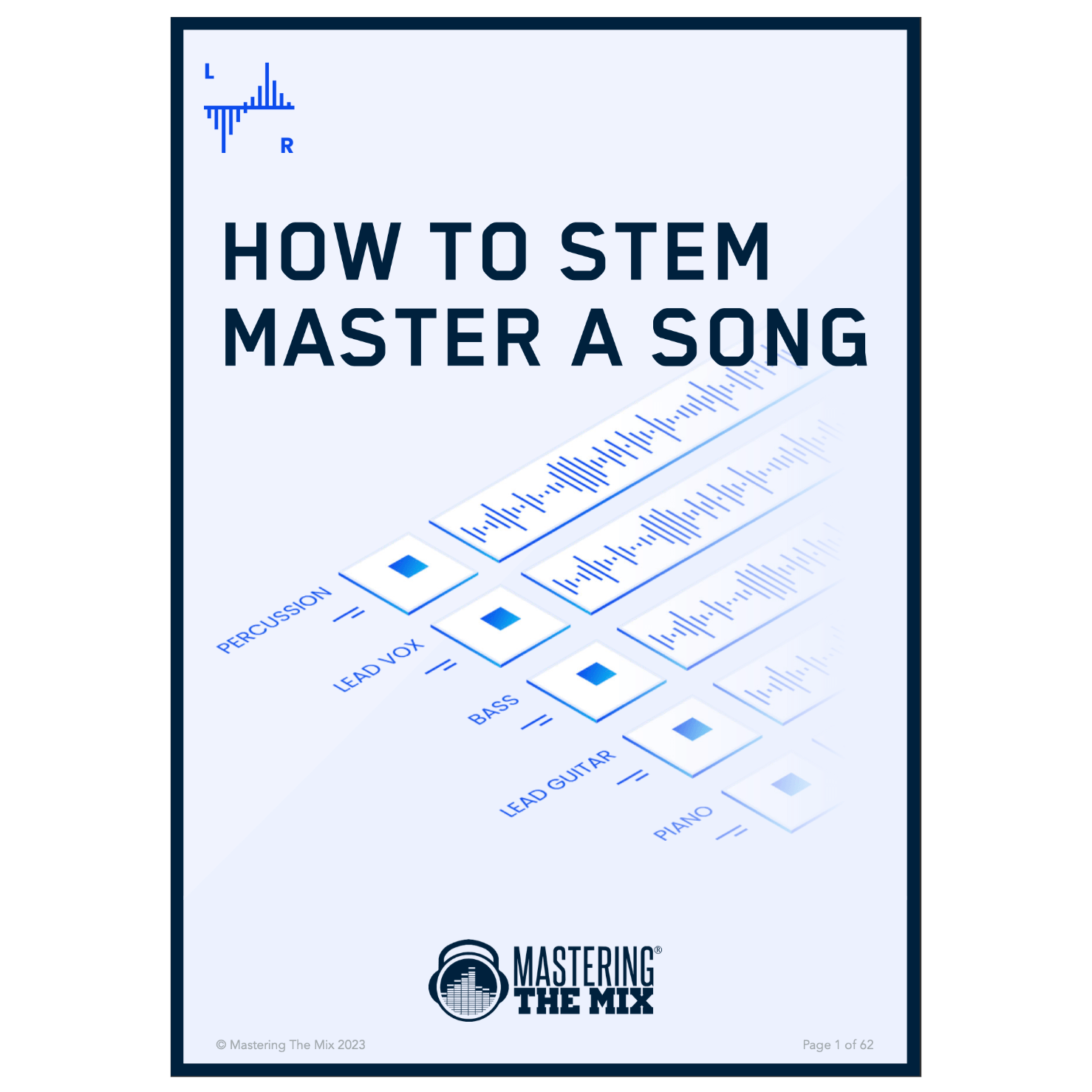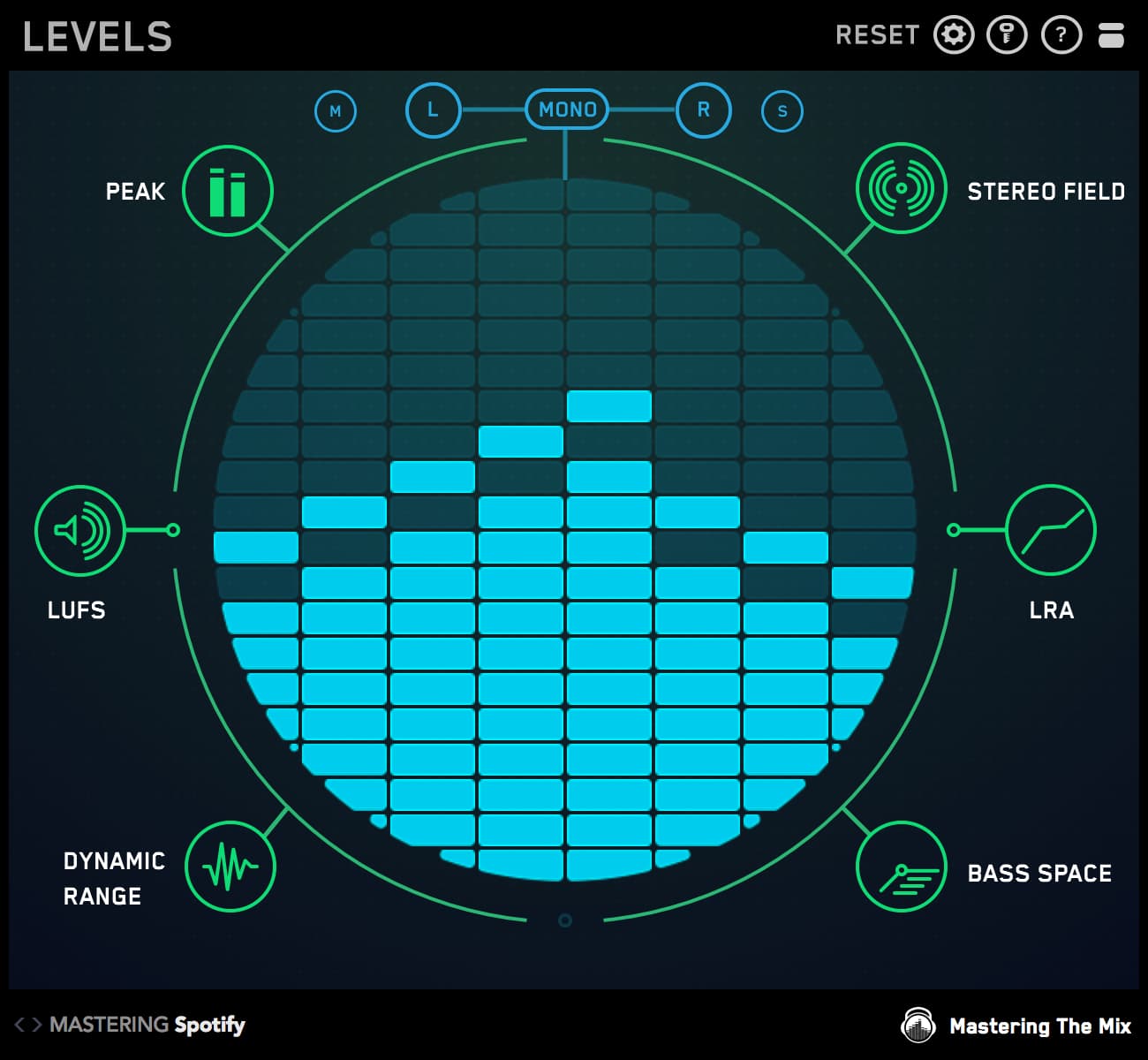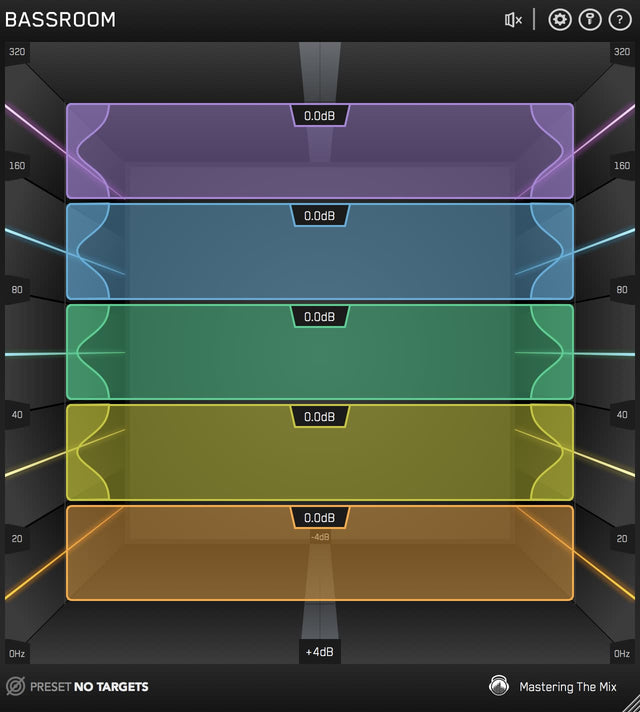In this post, you’ll learn the essential steps of how to prepare your music for mastering. This guide can be applied to any genre of music and will elevate your ability to finalize your mix.
Introduction
Hello! I hope this post inspires you with some fresh new ideas to inject into your mixing sessions.
Mastering The Mix’s single driving goal is to help music producers get better sounding mixes. We do this by creating plugins that help producers solve the hardest problems they face in the studio. We also provide loads of free education on our blog and social media.
You’ll see some of our plugins get mentioned, they’ve helped countless music producers get better sounding masters and I know they can do the same for you too. Download the free trials for Mac / Windows and follow along with the instructions in this eBook.
Enjoy, and get your music sounding better than ever!
What Is Mastering?
Mastering is the process of taking a single file of a final mix and preparing it for release. The primary task is to adjust the overall loudness of the song and correct any tonal balance imperfections. It’s also common to apply additional processing to enhance the sound as much as possible.

DIY, Engineer, or Automated?
As an artist about to release a song, you have a number of options of how to get your track mastered. You can do it yourself, (see our complete guide to mastering your own music here), you can hire a pro choosing from a range of great engineers on Soundbetter, or you can use an automated online mastering service.
All options have benefits and drawbacks in the price / speed / quality ratio. If you’re an experienced producer, learning to master yourself is all part of the process. If you’re serious about progressing your music career and have the budget, then hiring a pro can give you reliably great results. If you need a master fast, have a limited budget and don’t feel confident doing it yourself, then automated mastering would be ideal for you.
Where Your Mix Should Be
With any kind of mastering, the following rule applies: garbage in, garbage out. Mastering applies broad, general processing to your music, so the better your mix sounds the better the master will sound.
The advice in this eBook will help you elevate your mix and improve your chances of getting a great sounding master. Before moving forward, your mix should already be 90% ready for release. You can use this checklist to make sure you’re ready to move forward:
Simple Final Mix Check List
- Happy with songwriting, arrangement and sound choices.
- The song is interesting and engaging from start to finish.
- The arrangement is uncluttered and musical ideas are clear.
- Channel volumes balanced well.
- No timing issues.
- No tuning issues.
- Eliminate all clicks, pops and unwanted noise from recordings.
- Fades added where needed.
- Low-cut filter applied to remove unwanted low-end (i.e. Vocals).
- Masking minimized using EQ and side chain ducking.
- Kick and bass low-end mono between 0-100Hz.
- Lead vocal in center with stereo effects.
- Snare in center.
- Reverb and delay level checked in headphones and monitors.
- Delete any channel that doesn’t improve the overall sound.
- You should be able to enjoy the music without hearing something that takes back into ‘mix engineer’ mindset.
Using Reference Tracks
One of the most effective and reliable ways to elevate the sound of your music is to compare it to reference tracks that you love the sound of. When you A/B between your mix and the reference track you can identify any differences and make adjustments so your mix sounds comparable.
Whether you have high-end studio monitors with acoustic treatment or just a pair of headphones, if your mix sounds comparable to the reference track, it should sound good wherever it’s heard.
It can be frustrating not knowing exactly how to get your music comparable to your favorite mixes. So, Mastering The Mix created REFERENCE to help you compare the original production you’re working on in your DAW to your chosen reference tracks. If your mixes don’t sound as professional as commercially successful songs, REFERENCE will give you the tools and guidance to resolve this.
Load REFERENCE as the final plugin on your master channel. You can drag and drop your favourite songs into the UI, then jump back and forth between your original and your reference. We recommend that you loop the chorus as a starting point.

Before making any mix decisions when using reference tracks, it’s crucial that you match the perceived loudness of your reference track to your mix. Your mix will be much quieter than the mastered reference tracks. The way we humans perceive sound gives us the illusion that louder music sounds richer in the low-end with more clarity in the high end. This makes it virtually impossible to fairly compare the tonal balance of two songs at different volumes. Skipping this step can lead to disastrous EQ curves that butcher the sound of the music.

Our plugin REFERENCE automatically matches the perceived loudness of your production to your reference track in real time, allowing you to make informed decisions when comparing the sound.
When choosing a reference track, try to chose a track in the same genre that you’re working in. Also try to find a track with similar instrumentation and sounds to your production. There will be differences of course, but choosing a reference track that is a great representation of your sonic goal will help you make the best decisions for your track. Click here to see our extensive list of reference track suggestions for various genres.
Once you’ve selected a great reference track. You can use the trinity display in REFERENCE to show you how your tonal balance, stereo spread and punch compares to your reference track. The white EQ line shows you the exact EQ adjustment to apply to your mix to get your music sounding like your reference track. This takes out the guess work and helps you dial in a pro sound. If the level line is within 3dB, this shows a very similar tonal balance. Anything above 6dB indicates a considerable difference in tonal balance.

The stereo width display shows you how wide the audio is across the entire frequency range of either the original track you’re working on or your reference.

Understanding the stereo spread of both your original track and your reference will help you get closer to the sound you want. You can use panning in your DAW or a stereo tool to reduce or increase the width of a specific frequency range in your track. When using REFERENCE, adjust the stereo width of your mix until the stereo width visual is similar when you A/B your mix and reference track.
The punch dots in the Trinity Display will tell you how the short-term dynamic range of your track compares to the short-term dynamic range of your reference. The punch dots will move towards the 0dB line if that frequency range is more compressed in your original than in the corresponding frequency range of your reference. The punch dots will move away from the 0dB Line if that frequency range is less compressed in your original than in the corresponding frequency range of your reference. The more opaque the dots are the larger the difference between the punch of your track and the punch of the reference. Fine tuning the perfect amount of punch will give your track the right energy without sounding weak.

Where possible, I would suggest making the tonal balance, stereo and compression adjustments to individual channels rather than the master channel. This gives you more control over the sound and greater flexibility if adjustments are needed further down the line.
Getting The Perfect Levels
By this point, you should be really happy with how your music is comparing to you reference tracks. Your mix should have a great tonal balance, a great stereo spread, and it should have the right amount of energy.
You get into ‘the zone’ when mixing a track, and it’s not always practical to be constantly thinking about the technical details. So, before bouncing out the final mix, it’s worth spending some time to make the necessary adjustments to prepare the audio for mastering. Mastering The Mix created a metering plugin called LEVELS that not only gives you the technical details of your audio but also identifies problems with your music's peaks, loudness, dynamic range and stereo spread.
We’ll start with the peak, which in the context of mixing relates to ‘headroom’. The headroom is the space between the highest peak of the audio and 0dBFS (decibels full scale). Leaving headroom during mixing is a good practice as it keeps the dynamics and transients of the audio unimpaired.

When mastering, the headroom gives you the flexibility to adjust the EQ without potentially pushing the audio too loud into the following plugins. Open up your metering plugin, then preview the loudest section of the mix and use a gain plugin (as an insert on your master channel) to adjust the peak of the audio to anywhere between -3dB and -6dB on your peak meter.

The next thing to consider is loudness. There should be no heavy compression or limiting on your master channel. These irreversible processes will reduce the dynamic range and will reduce the flexibility during mastering. If you have a compressor adding some subtle glue to your mix that you feel is integral to the sound of your song, then it can remain. But be sure that it’s not clamping down too hard on your transients. LEVELS uses LUFS (loudness unites full-scale) to measure loudness. Keeping your mix quieter than -16LUFS will ensure that you’ve retained the dynamic and loudness range of your music.
The dynamic range section of LEVELS gives you a visualization of the punch of your music. If your music is punchy, the oscilloscope will glow green. If you’ve over compressed your music, it will turn red.
A small dynamic range can come about from over compression and limiting. This can suck the life out of your music. It can also reduce the clarity and punch of the transients in your music. So to get a great final mix, you'll need to make sure that the dynamic range is on point.
To get a more dynamic mix, look at the compressors and limiters in your session and make sure they aren't working too hard. I usually don't compress any material with a ratio exceeding 4:1. If things sound too quiet in parts of your mix, automate to get your levels and then apply lighter compression. Mastering can lower the dynamic range of your track so it's better for your mix to be over dynamic than not dynamic enough.

Next up is checking the technical details relating to stereo spread. The vectorscope in LEVELS displays your audios placement in the stereo field. When the image is spread out across the circle, your mix is wide. When the image is simply one thin line down the middle, your mix is mono.
The L-R [Left Right] meter at the bottom of the central display area shows how even the left and right outputs are. If the pointer is central, then your music is evenly balanced between the two speakers. If you have an unbalanced output the pointer will hover either too far left or right and will glow red. If the L-R meter pointer starts moving too far left or right from the middle, it will glow red. This informs you that the output of your mix is too unbalanced. You need to balance the stereo field evenly to have a solid mix that translates well in all environments. Have a look at the core elements of your track and make sure the panning isn't dominating one side over the other.

I would suggest using a stereo placement plugin to place the low frequencies of your kick and bass in mono up to at least 80Hz and possibly as high as 300Hz. Play around with these settings to see what works gives you a solid sound without making the stereo width too central.
These are the core technical details that must be addressed when creating a final bounce for mastering. Click here to go a more in-depth and learn about phase and loudness range.
Bouncing The Audio
The final step is to export your audio so you have your new mix file ready for mastering. You’ve worked so hard up until this point it’s important to not undo your work by bouncing your audio incorrectly.
If you’re sending your music to a mastering engineer, be sure to leave a few seconds of silence at the beginning and ending. This allows them to create the fade in and out. If you’re uploading your track for automated online mastering then you’ll need to enter your own fade in and out exactly as you’d like it on the final master.
Select Wav or Aiff as the option for a high quality, lossless bounce.
The sample rate should remain the same as your original project session. There are no benefits to increasing the sample rate if the audio was not originally recorded and produced at a higher rate.

The bit depth/resolution refers to the dynamic range scale of the audio. 24bits is the most widely accepted resolution for online distribution. 16Bit is the format needed for CD and some online platforms that have not yet adopted 24bit. If your DAW offers 32bit, this will give your audio file a more precise dynamic range, but otherwise 24bit is great.

Dithering is a technical topic, but in a nutshell, it’s only necessary to dither the audio if you’re reducing the bit depth during mastering. So if your mix file was 24bit, and you want to create a 16bit master, you would need to dither. If your mix was 24bit and you’re bouncing a 24bit master, you don’t need to dither. In either case, leave dithering off when exporting your mix.
Normalization raises the volume so your audio is peaking at 0.0dB. You’ve already controlled the peak level using the gain plugin on your master channel so you don’t want to apply any normalization.
Offline bouncing when mixing is usually fine and more time-efficient. Real-time can be useful if you want to have another final listen to your mix.
Checking Your Final Mix
Once you’ve got your mix bounced out, listen to the mix in multiple locations. Check it on as many pairs of speakers and headphones as you can get your hands on. The car test is always great, as the acoustics in a car are usually pretty good, many people listen to music in cars, and you will have a good idea of how music sounds in your own car. Listening through smaller speakers such as your laptop and phone is also a great way to check your bass doesn’t get lost on smaller speakers.

Do you best to compare your mix to other tracks (especially your reference track). Level matching is not easy in this context, but try to balance out the volumes between your mix and the reference tracks as best as you can.
Make notes if you feel any adjustments are needed, and make the changes in your mix session. Many producers repeat these listening tests a number of times before settling on a final mix, so don’t be disheartened if your mix isn’t perfect first time. Rinse and repeat until you’re happy, it will be worth it.
When you're ready, send the mix to your mastering engineer, start the master yourself, or upload to your chosen online mastering service.
How To Check Your Master
Once you’ve got your mastered file back, you’ll want to check that you’re happy with the sound. There will be subtle (or sometimes not-so-subtle) changes that happen during mastering. Hopefully the changes are an improvement on the sound, but it’s important that you check.
Mastering The Mix created an audio quality control application called EXPOSE 2 that helps you identify issues with your music. So many tracks get distributed with a poor EQ balance, true peak clipping, over-compression, phase issues, and more. We want you to catch these issues before it's too late.

Open EXPOSE 2 (it’s a standalone app, so you won't need a DAW) then drag and drop your mastered audio file into it. Select the preset based on your distribution method (streaming, club, CD, etc). Any identified issues will be highlighted in red.
The analysis feedback gives you specific feedback on how to resolve the issues and optimize your music for release within a DAW. This empowers you to give the necessary feedback to whoever has mastered your track, though using automated online mastering is less flexible, you might have the option to chose a different preset.

A great way to understand how the mastering has affected your track is to load both your mix and your master into EXPOSE 2. You can click level match to make them both the same perceived loudness, then jump between to compare the sound. You’ll also see the tonal balance differences in the EQ compare section.
You can also do the same with your reference track. A/B test the sound and check the tonal balance using EQ compare. Anything within 3dB would show a very similar tonal balance. Above 6dB difference represents a fairly different tonal balance.
Repeating the listening test in the chapter ‘Checking Your Final Mix’ with the master file is a great way to be sure that you’re totally happy with how your music sounds before committing to releasing your music.
By following these steps, you’ll have a bulletproof approach to getting your track mastered and having total confidence in the music you’re releasing to the world!
Thank You!
Don’t forget to download the free trials of our plugins Mac / Windows
For more tips like this you can:
- Check out our website: https://masteringthemix.com
- Subscribe to our mailing list: https://mailchi.mp/masteringthemix/plugins
- Follow us on Instagram: https://www.instagram.com/masteringthemix
- Like us on Facebook: https://www.facebook.com/masteringthemixlondon
- Subscribe to our YouTube channel: https://www.youtube.com/channel/UClVFqkLN0jzTe-iux7rXojA