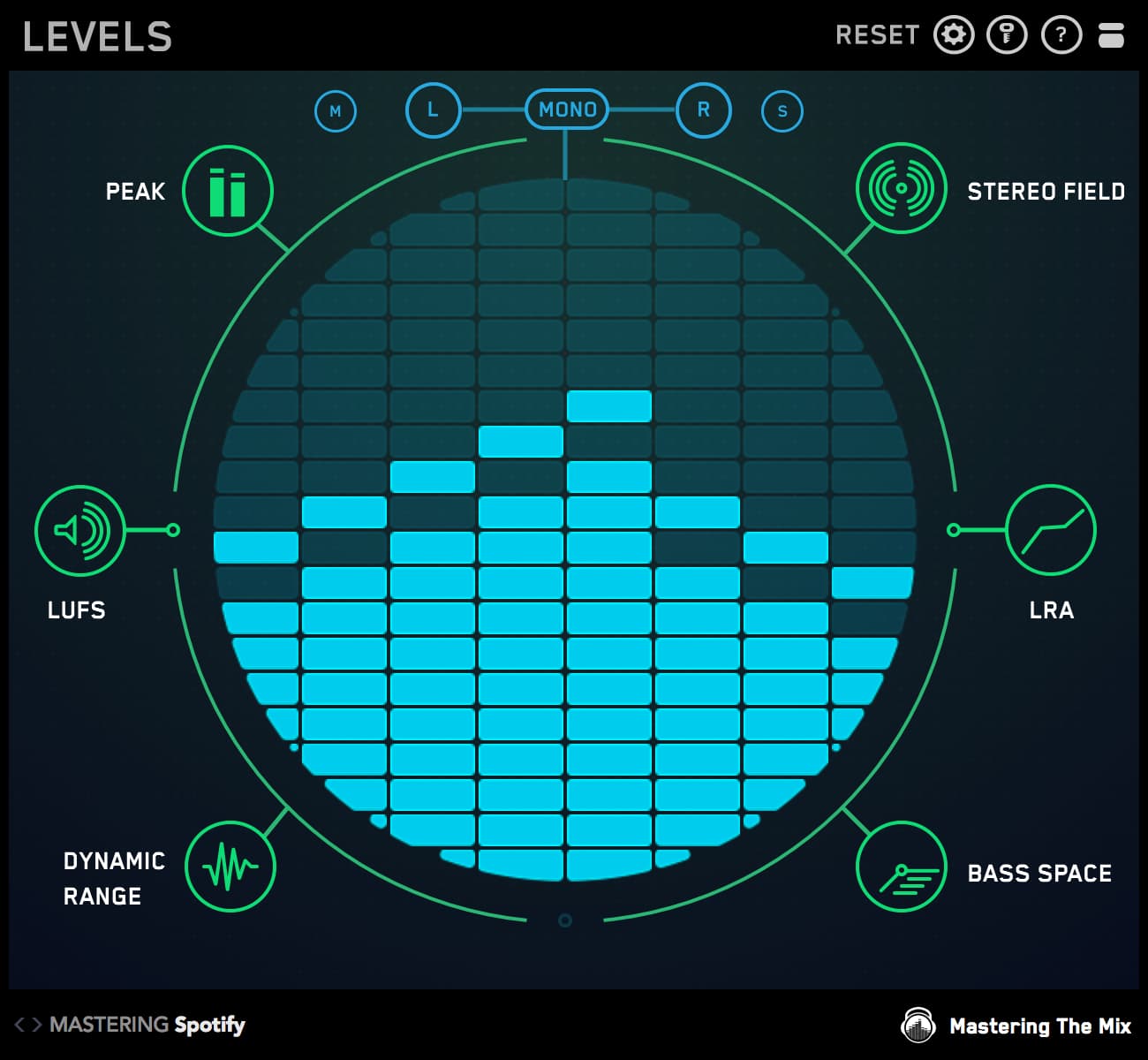Struggling to get your mixes up to commercial standards? Wish you could make your mixes sound like professionally produced tracks?
Gaining an understanding of how to make your music sound like your favorite mixes is a challenging endeavour. That's where our REFERENCE plug-in comes in.
REFERENCE puts state-of-the-art tools and real-world insights right at your fingertips, enabling you to easily match the sound of your favorite music. In this blog post, we'll explore the first five things you should do when you start using REFERENCE.

1) Choose the Best Reference Tracks
REFERENCE permits you to compare your mixes and masters to up to 12 reference tracks. So, which tracks should you use as references?
Narrowing down your options is easier than you'd think.
The most obvious starting point is to choose tracks with a sound you'd like to emulate. These would typically be well-produced, well-mixed songs that have generated commercial success and/or critical acclaim within their genre.
Speaking of genres, your reference tracks will be more beneficial if they're within the same genre as the mix you're working on. Music with similar instrumentation to your mix will also be the most effective.
Moreover, use high-quality music files. The last thing you'd want to do is try to replicate the sound of a harsh-sounding, low-bitrate MP3.
Still not sure which tracks to use? Check out our blog post, Best Reference Track For All Genres.

2) Instantiate REFERENCE on Your Master Bus
Once you've collected a nice cache of reference tracks, you'll be ready to load up an instance of the REFERENCE plug-in. Start by instantiating REFERENCE on your project's master bus after any metering plug-ins, such as LEVELS, but before any headphone or speaker correction plug-ins you may be using.
To load reference tracks into your session, either click the ADD REFERENCE TRACKS button or drag and drop your audio files onto the DROP FILE HERE area of the Wave Transport.

3) Choose MIRROR Mode or FREE Mode
Next, decide whether you want to employ MIRROR mode or FREE mode, which are selected using their corresponding buttons on the bottom left-hand corner of the Wave Transport.
In FREE mode, you can navigate to any part of your reference track simply by clicking on its waveform. FREE mode also permits you to create loops by selecting and dragging over the part of the waveform you want to loop.
Loop endpoints are automatically shifted to the nearest beat, and you can create as many loops as you'd like. Activating a loop is as easy as clicking on it, and adjusting it is as easy as dragging the loop lines.
You can also delete a loop by clicking the cross in the top right corner of the loop..
In MIRROR mode, the plug-in will match the playback location of your reference track to your DAW's transport. This is ideal for applications involving different versions of the same track, enabling you to jump between versions at the same point in the song.

4) Activate LEVEL MATCH
Because professional mixes have been subjected to the mastering process, they'll most likely sound louder than your unmastered mix. This is a problem, as louder is perceived by our ears as sounding better, with punchier low frequencies and clearer high frequencies.
Clicking the LEVEL MATCH button takes loudness disparities completely out of the equation. This function balances all your reference tracks so they have the same perceived loudness, enabling you to make informed mixing decisions free from perception biases.
You get three level-matching options: Match To Original, Match To Quietest, and All To -14 Short-Term LUFS.
Match To Original, which is the default setting, matches the volume of your reference tracks to the volume of your mix. Match To Quietest matches every track, including your mix, to the quietest track to ensure safe headroom.
Match To -14 Short-Term LUFS matches all tracks, including your mix, to -14LUFS, thereby simulating the normalization algorithm used by most music streaming services. REFERENCE also gives you the ability to match the loudness of individual tracks or all tracks.

5) Create Your Own User Presets
There's no reason for you to start back at square one every time you fire up REFERENCE. And, thanks to its robust preset system, you won't have to.
Once you've got REFERENCE loaded with your chosen reference tracks and tweaked to your preferred settings, you can create a user preset using the plug-in wrapper in your DAW, then recall it at a later time.
REFERENCE's presets are all-encompassing, retaining your reference tracks, loops, LEVEL MATCH settings, and more.
We've found that creating genre-specific presets is a huge time saver, enabling you to pull up your favorite time-tested reference tracks, loops, and settings every time you encounter a similar project.

REFERENCE: The Missing Link Between Pro Mixes and Bedroom Productions
REFERENCE is one of the easiest ways to elevate your mixes to professional standards. Keeping REFERENCE open during your sessions is a surefire path to creating pro-sounding music.
REFERENCE's indispensable insights make matching the true peak, loudness, EQ balance, punch, and stereo width of your reference tracks a piece of cake.
With REFERENCE in your plug-in arsenal, you'll no longer need to second-guess whether your vocals are too hot, whether your kick drum is too loud, or whether your bass is too quiet.
REFERENCE takes all the guesswork out of getting the wet/dry mix of your reverb, delays, and other special effects right. It also provides an effective reality check, enabling you to achieve a tonal balance and stereo image comparable to commercially successful recordings within your genre.
REFERENCE allows you to:
- Compare your project to up to 12 reference tracks and create several loops so you can rapidly compare different parts of your track to your reference.
- Match the loudness of your track and your references instantly and accurately for a true apples-to-apples comparison.
- Employ insights that make it simpler than ever to match your reference tracks' true peak, loudness, EQ balance, punch, and stereo width.
- Use the included REFSEND plug-in to make loudness-matched A/B comparisons by skipping entire FX chains.
- And a whole lot more!

Level Up Your Mixes and Masters with REFERENCE
Reference tracks aren't a crutch; they're used by producers and engineers of all levels of experience, from bedroom music makers to first-call pros in world-class production facilities. It's one of the few tried-and-true methods of ensuring that your projects can compete with professional commercial releases.
Keep in mind that reference tracks are meant to be used as guides, not as a hard-and-fast rule book. You should never feel pressured to make choices that you don't want to make.
While reference tracks are a useful tool for training — and retraining — your ears, your ears should always be the final decision-maker when mixing and mastering.
That said, reference tracks are by far the most trustworthy of advisers. So, when your ears aren't sure which direction you should go, fire up REFERENCE for a reality check.
If you really want to level up your mixes, be sure to check out our entire stable of professional plug-ins and keep following our blog for expert, studio-tested production tips, tricks, and techniques.