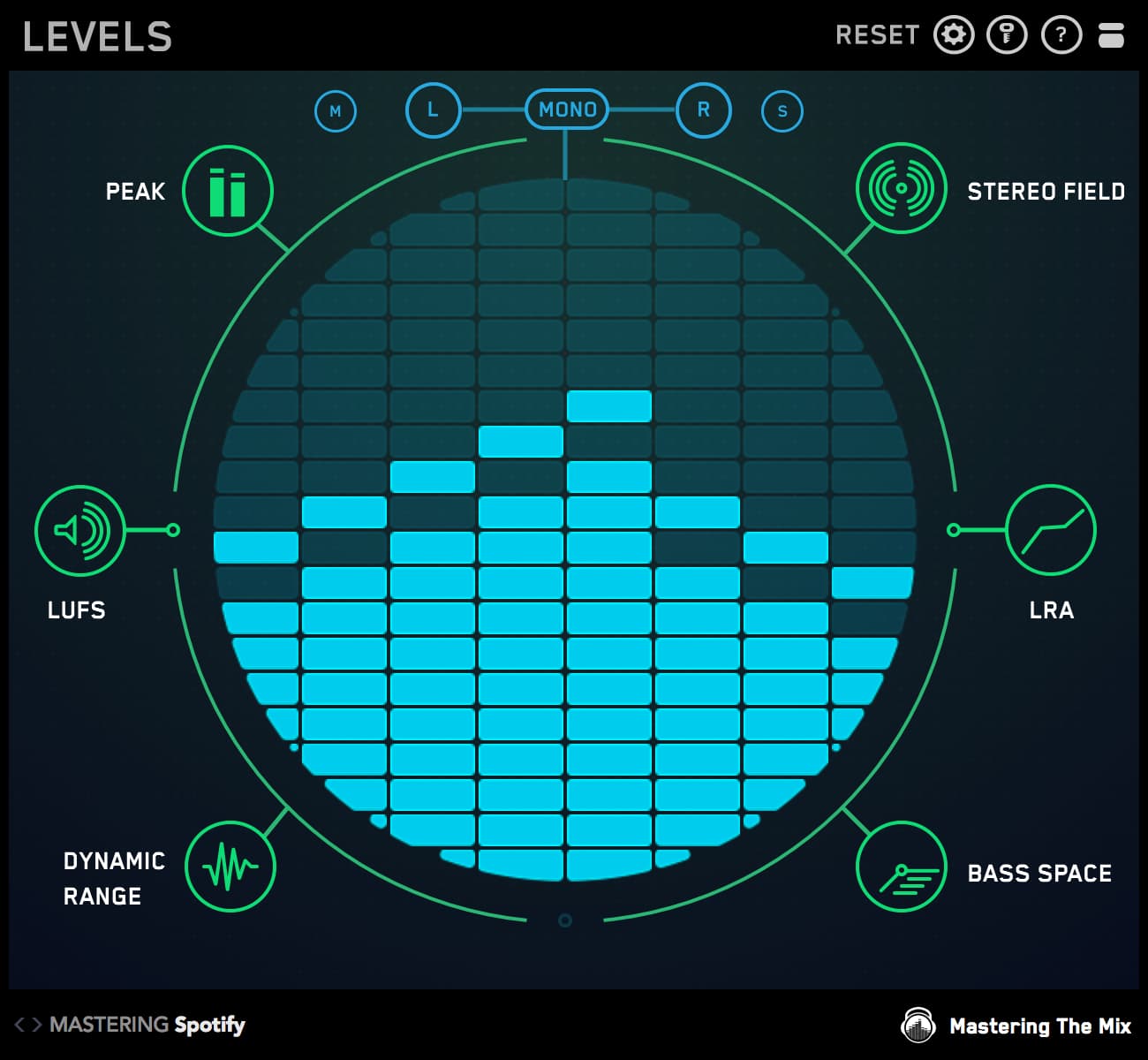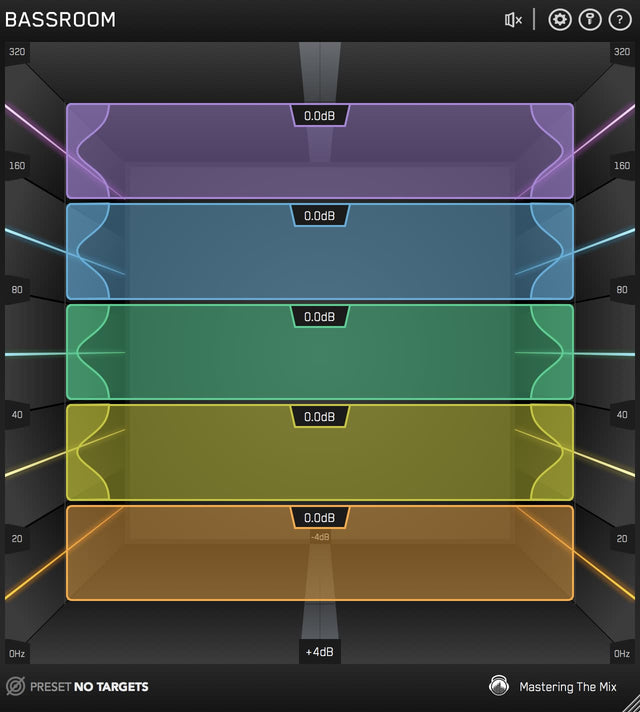Mastering is one of the most important stages of the production process. It’s where you finalize your mix and apply the finishing touches. It’s also one of the most difficult parts of the production process - especially when mastering your own music.
It can be tricky to know what to listen for, particularly if you’re the only person who’s worked on the track. That’s why we put together this mastering checklist to help you identify issues with clarity, balance and separation.

The Four Elements of a Good Mix
The first step in mastering is to identify any problems that need to be addressed. Focus your attention on tonal balance, dynamics, width and depth. We’ll take a closer look at each category a little later, but here’s a quick breakdown so you’re familiar with each element.
For tonal balance, your goal is to make sure that each frequency range is properly balanced. That doesn’t necessarily mean that your mix should have a flat frequency response. As a matter of fact, most genres accentuate different frequency ranges as part of their signature sound.
In terms of dynamics, you want to make sure your mix isn’t clipping or peaking, which can cause distortion. However, the mix needs to be loud enough to not sound too quiet when heard back to back with other tracks. You should also keep an eye on your LUFS levels, which measure perceived volume over time.
Much of the heavy lifting in the width department is taken care of using panning in the mix stage, but there are still ways to tweak the stereo spread of a track while mastering. Some tracks benefit from a wide stereo image, while others require more focus in the center.
You can control the depth of the mix using EQ, dynamics processing and of course, reverb. Instruments that are louder, brighter or drier will sound closer to the listener, while tracks that are quieter, duller or wetter will sound farther away.
However, even when you know what to listen for, it can still be tricky to identify or correct problems in your mix. That’s why I always use REFERENCE to compare my mix to reference tracks and make sure I’m headed in the right direction.
Add REFERENCE to your mix bus, then drag and drop your favorite reference tracks into the Wave Transport. Click the Level Match button to ensure a fair comparison, then toggle between the original and reference tracks to identify problems.
Check out the Trinity Display to see how your frequency balance, stereo width and dynamics compare to your reference tracks. This makes it easy to find issues in your mix and quickly correct them.

Tonal Balance
In order to achieve a balanced frequency response, you’ll need to listen closely to each frequency range and identify any problems.
Start in the sub-bass range, below 60 Hz. Use an EQ to eliminate any excessive frequencies in this range and remove any rumble. In some cases, you may want to use a shelf to boost the subs for a more powerful, bottom-end.
Next, focus on the bass frequencies from 60 Hz to 250 Hz. Make sure you can clearly hear the kick and bass. Use subtractive EQ if the track sounds boomy, or additive EQ to add warmth. One of my favorite EQs for this frequency range is BASSROOM because it makes it easy to visualize my sound.
Check the 250 to 500 Hz range for problems in the low-mids. If the track sounds muddy, make a subtle cut. To add more fullness to the track, create a gentle boost with a wide bell.
Listen to the midrange from 500 Hz to 2 kHz for problems with clarity. If the mix sounds boxy, honky, or tinny, use subtractive EQ. A gentle boost in this frequency range can help your mix cut through on small speakers.
Our ears are very sensitive to the upper mid-range from 2 kHz to 6 kHz. Use subtle boosts to add presence and detail to melodic instruments or accentuate the attack of rhythmic instruments.
Just be careful, as boosting too much in this range can sound shrill or harsh and quickly causes listening fatigue. Making unneeded cuts in this area can cause a track to sound distant.
The high frequencies from 6 kHz to 20 kHz are almost entirely made up of harmonics. Boosting can make a mix sound crisp and modern, while cutting can make a mix sound vintage and dull, but, of course, it depends on where you mix is currently at and what the audio needs.
MIXROOM’s mastering presets make it easy to dial in genre-specific sounds. You can even create your own target presets using your favorite reference mixes. And with Smart Bands and mid/side processing, you can quickly fine-tune your track.

Dynamics
In terms of dynamics, the most important thing to listen for when mastering is clipping. While some argue that you need at least 3 or 6 dB of headroom for mastering, the only real requirement is that the mix doesn’t hit 0 dB. If you want to make significant EQ adjustments, you may need to reduce the gain as you go along.
Next, listen to the dynamics of each instrument and the mix as a whole. If there’s a big difference between the loud and quiet elements in a mix, use a bus compressor with slow attack settings, auto release settings, and a modest ratio of around 2.5:1 to glue the tracks together.
If you’re working with a particularly unbalanced mix, try using a multi-band compressor. This allows you to dial in different settings for each range, giving you more control.
If the track feels over-compressed, you may need to add more dynamics using a transient enhancing plug-in like PUNCH. Adjust the filter to select frequencies in the midrange and above, then adjust the percentage slider to add excitement (see image below).
If you’re not sure whether your track needs more glue or punch, use REFERENCE to compare your mix to popular releases. The purple Punch Dots in the Trinity Display will move towards the white Level Line if that frequency band is more compressed in your track than in the reference track. The Punch Dots will move away from the Level Line if that frequency band is less compressed in your track than in the reference track.

Width
Dialing in the width of your track can be tricky. Does the mix sound wide enough? Are there any phase problems? How does it sound in mono?
One common issue is a lack of separation between instruments. To solve this issue, use a mid/side EQ like MIXROOM to isolate the fundamental frequency range to the center or sides of the track.
For instance, you could boost all frequencies above 10 kHz on the sides of the mix to help focus the cymbals out of the center of the mix and make room for the vocals.
If you’re looking to make your whole mix sound wider, try a stereo enhancement plug-in like GROW. Use the filter to keep bass frequencies in the center of the mix, then boost the percentage slider to spread the sides of the mix.

Depth
Depth, tone and dynamics go hand-in-hand, so you’ve likely already addressed most of the issues in your mix at this point through EQ and dynamics processing.
However, if you’re looking to move the whole mix back a bit, you can apply a small amount of reverb to the mix bus. Listen carefully and make sure your new reverb has a longer tail than any reverbs used in the mix.
You can control the depth of the mix as well as individual instruments using EQ, dynamics processing and of course, reverb. Instruments that sound louder, brighter or drier will sound closer to the listener, while tracks that sound quieter, duller or wetter will sound further away.
If you’re looking to bring the whole mix closer to the listener, try a reverb removal plug-in like SPL De-Verb.

Technical Check
Before you press print, it’s best to check your mix for technical problems. Use headphones and listen closely for technical errors like clips, pops, bad fades, phase issues, or anything else that you may have missed.
It’s also a good idea to run your final mix through a metering plug-in like LEVELS to check for technical issues that might cause your mix to get rejected by streaming sites.
Once your mix passes the final technical check, give it one last listen on a few different systems to make sure everything translates well.
Listen to your final mix on your studio monitors, your favorite pair of headphones, a small speaker like a laptop or mobile phone, and a large system with a subwoofer like your living room, a community space, or even through the soundsystem at a proper venue if you can.
Listen closely and take note of any issues you hear. If you notice the same issue on more than one system, go back to your session, make corrections, and repeat the final listening process.

Now you know exactly what to listen for when mastering. Use these tips to help you dial in professional sound on your next track!