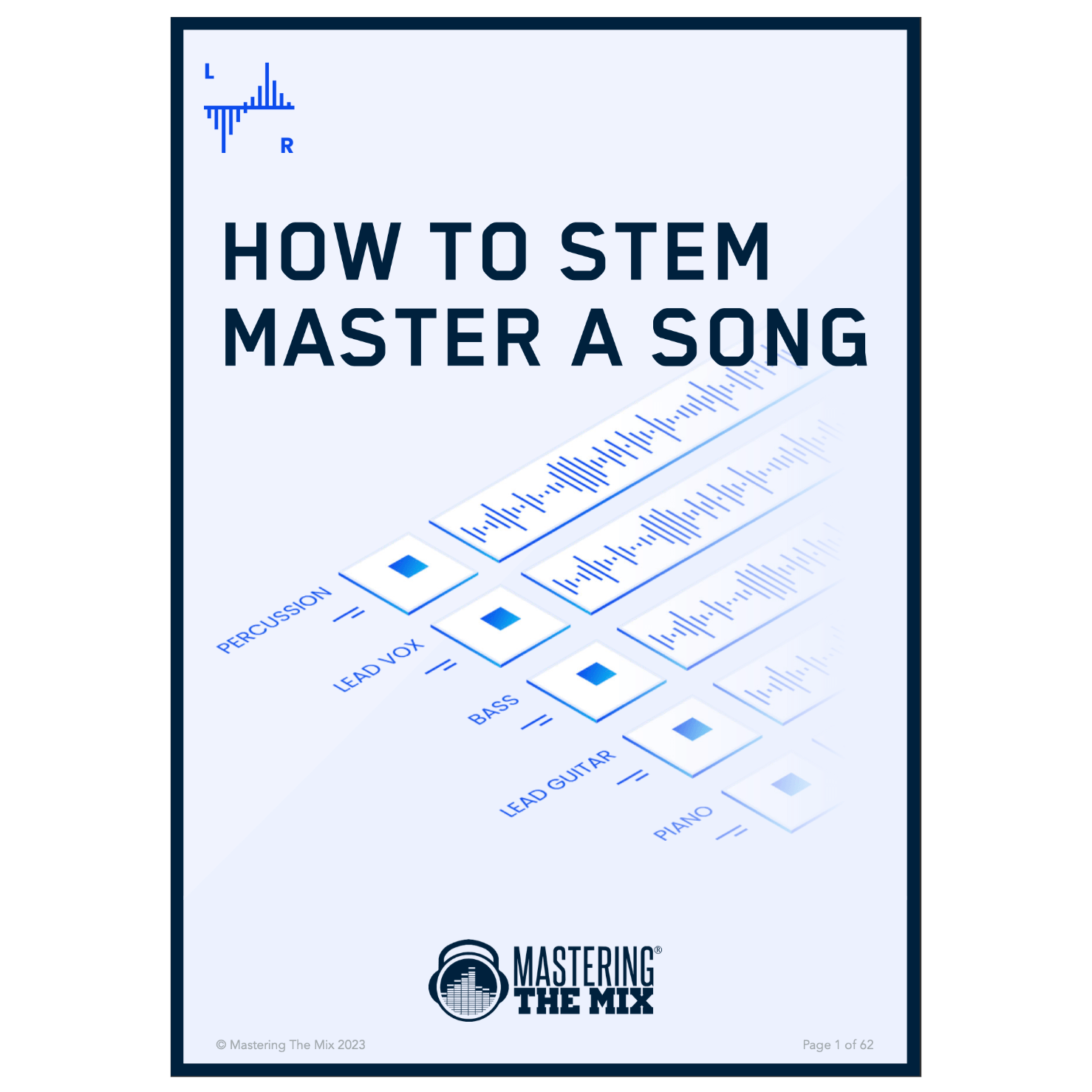Thank you for purchasing
Click Here To Download All Products
System Requirements
Available in VST, VST3, Audio Units and AAX formats (all both 64-bit and 32-bit).
MAC OSX Requirements
OS X 10.8 or higher. 32-bit or 64-bit AU, VST 2/3 or AAX host.
WINDOWS Requirements
Windows 7, 8 or 10. 32-bit or 64-bit VST 2/3 or AAX host.
Installation
The installers will identify the bitness of your system and install accordingly.
AU - Ableton Live, Logic Pro, Cubase, Garage Band, Presonus Studio One and more.
VST & VST3 - Ableton, Ableton Live, Acid PRO, Cubase, Nuendo, FL Studio and more.
AAX - Pro Tools
To uninstall our plugins on Windows go to Control Panel then Programs and Features and locate the ANIMATE program from the list. Double click and follow the on-screen instructions.
To uninstall (AU VST 2 & 3) on Mac, delete the file located at...
Macintosh HD / Library / Audio / Plug-Ins / Components or VST or VST3.
To uninstall (AAX) on Mac, delete the file located at...
Macintosh HD / Library / Application Support / Avid / Audio / Plug-Ins AAX.
Open In DAW (except EXPOSE which is a stand alone application)
You will find our plugins in the designated third party plugin location in your DAW under ’Mastering The Mix’.
Authorisation
After you have purchased you will receive an email with a serial code in this format... XXXX-XXXX-XXXX-XXXX-XXXX-XXXX-XXXX.
Online
Open our plugins in your DAW and click the KEY icon in the top right hand corner. This will open an authorisation page where you can copy and paste your authorisation key. Click ‘Authorise’, and you’re good to go! You will have two activations per license purchased.
For ANIMATE : Select the mode you will be activating from the dropdown menu (i.e Ignite), or leave ‘Full Version’ if you purchased the full ANIMATE license.
Offline
1. Copy and paste the license code sent to you via email into the box below that says ‘Product Key’. Your license code will have this format: XXXX-XXXX-XXXX-XXXX-XXXX-XXXX-XXXX.
2. Click 'Generate' to generate your Offline Activation Request XML. This file will be saved to your desktop.
For ANIMATE: Select the mode you will be activating from the dropdown menu (i.e Ignite), or leave ‘Full Version’ if you purchased the full ANIMATE license.
3. Transfer this file to an online computer.
4. Upload the file to our website (https://www.masteringthemix.com/pages/offline-activation) and you will receive an Activation Response XML file download.
5. Transfer that file onto your offline computer.
6. Click 'Load' then locate your Activation Response XML file to authorise your software offline.
Reseting Your License
You can reset your license yourself by clicking the ‘key’ icon in the top right corner of the software. You’ll see a button that says ‘Deauthorise’. Click that and you’ll be able to use your license on a different machine.
You can remotely deactivate your license if you don't have access to the software. Login to your account, go to the 'My products' tab and deactivate your license there.
If you bought your license from one of our licensed resellers then you will have to register your license in your account area first. Click the ‘Register License’ tab, paste your license into the box and click register. Your license should now show up under the tab ‘My products’.
Help
Click the help button to access the manual and other helpful links. You can activate/deactivate ‘Tool Tips’ in the settings. Hover your cursor over a feature to show the tool tip.
If you require any further assistance, please click here to contact us.